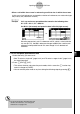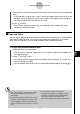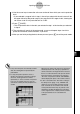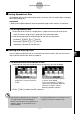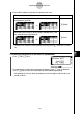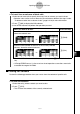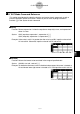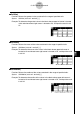Programming Guide
20050401
kk
kk
k Sorting Spreadsheet Data
Spreadsheet data can be sorted column-wise or line-wise. You can select either ascending
sort or descending sort.
Important!
•Sorting can be performed only when the selected range of cells contains all constants.
u To sort spreadsheet data
1. Select the series of cells in a single row or a single column that you want to sort.
•See “To select a range of cells” (page 9-3-4) for more information.
2. Use the function menu to select the type of sort you want to perform.
Ascending: 2(EDIT)6(g)2(SRT
•
A)
Descending: 2(EDIT)6(g)3(SRT
•
D)
•Selecting a sort type will sort the data.
kk
kk
k Deleting and Inserting Cells
You can delete an individual cell, or an entire line or column of cells. You can also insert a
line or column of blank cells when you need to.
u To delete an entire line or column of cells
1. Select one or more cells inside the line(s) or column(s) you want to delete.
9-4-19
Inputting and Editing Cell Data
# Data sorting is supported only for a single line
or a single column of data. Attempting to
perform a sort operation when multiple lines or
multiples columns are selected will cause a
“Range ERROR”.
#A “Syntax ERROR” will occur if the data you are
trying to sort contains a formula or text.
This cell selection can be used to
delete lines 1 and 2 or columns A
and B.
You could also select the entire line
or column to be deleted.
In this case, pressing 3(DEL) in
step 2 below will instantly delete the
entire line or column, without
displaying the DEL submenu.
2. Press 3(DEL) to display the DEL submenu.