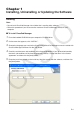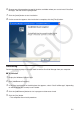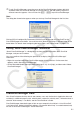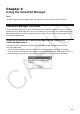User Manual
E-5
6. Choose one of these options to specify the drive and folder where you want to install ClassPad
Manager, and then click the [Next] button.
7. Click the [Install] button to start installation.
8. On the screen that appears after installation is complete, click the [Finish] button.
Uninstalling
Perform the following steps if you ever need to remove ClassPad Manager from your computer.
k To uninstall
1. Display the Windows Control Panel.
2. Click [Add/Remove Programs].
3. In the list of applications on the dialog box that appears, select “ClassPad Manager”, depending
on which version you currently have installed.
4. Click the [Add/Remove] button to start a program maintenance wizard.
5. Click the [Yes] button.
• This completes the uninstall procedure.