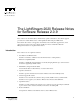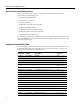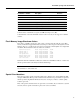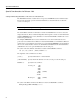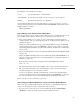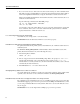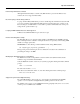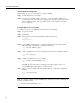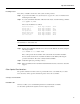Troubleshooting guide
9
Special Considerations
Installing a Card
Every time you install a card in a slot of the system, use this procedure:
Step 1 Log in to the active NP as root. (See the Software Upgrade Procedures for instructions for
identifying the active NP.)
Step 2 To see the current flash checksums of all cards in the chassis, enter the following command:
bash# sysver -a | more
The correct checksums are as follows:
Network Processor: Flash Image Checksum: 0xC1DE
Switch Card 1: Flash Image Checksum: 0x5D00
Switch Card 2: Flash Image Checksum: 0x64A2
Low Speed Card: Flash Image Checksum: 0x181C
Medium Speed Card: Flash Image Checksum: 0xA7FC
Packet Line Card: Flash Image Checksum: 0x0339
Cell Line Card: Flash Image Checksum: 0xE782
Note The label Switch Card 1 denotes Release 1 of the switch card, and the label Switch Card 2
denotes Release 2 of the switch card.
Step 3 If a line card or NP flash checksum is not correct, load the flash into the card by using the
following command:
bash# fcload -s
slot#
-flash -force
Here, slot# represents the slot number of the card with the incorrect flash checksum.
If a new switch card has an incorrect flash checksum, load the flash by following the
procedure described in “Procedure 4, Verify Switch Card Flash.”
Step 4 Verify flash again (Step 1 and Step 2 above).
Step 5 If the card still has an incorrect flash checksum the flash is loaded, contact Cisco Customer
Support.
Other Special Considerations
The special considerations in this section are provided with a Cisco case number. If you contact
Cisco about any of these special considerations, please refer to the case number.
Severity Level 2 Problems
LIGle00213 CLI
CLI does not allow you to set bandwidth parameters for virtual circuits to defaults.
Use the values specified in the LightStream 2020 Configuration Guide.