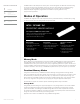Intel Optane DC Persistent Memory - Configuration and Setup White Paper
10TECHNICAL WHITE PAPER
Memory Mode
1. Power on the workstation.
2. Press F10 to enter F10 Setup.
3. Navigate to the “Security” tab.
4. Click on “NVDIMM Security Freeze”.
5. Select “5” from the drop-down menu for “Unfreeze NVDIMMs for this number of boot sequences”.
6. Press F10 to save changes and exit F10 Setup.
7. Boot into Windows.
8. Open an Administrator Command Prompt.
9. Change directory to c:\program les\Intel\DCPM Software, or wherever the DCPM Software is installed.
10. Congure the DCPMMs as volatile memory by using the following command:
• ipmctl.exe create -goal MemoryMode=100
• Press ‘y’ and then press ‘enter’
11. A reboot is required to complete the conguration.
Storage Mode
1. Power on the workstation.
2. Press F10 to enter F10 Setup.
3. Navigate to the “Security” tab.
4. Click on “NVDIMM Security Freeze”.
5. Select “5” from the drop-down menu for “Unfreeze NVDIMMs for this number of boot sequences”.
6. Press F10 to save changes and exit F10 Setup.
7. Open an Administrator Command Prompt.
8. Change directory to c:\program les\Intel\DCPM Software, or wherever the DCPM Software is installed.
9. Congure the DCPMMs as persistent memory by using the following command:
• ipmctl.exe create -goal persistentmemorytype=appdirect
• Press ‘y’ and then press ‘enter’
10. A reboot is required to complete the conguration.
Creating a Namespace
1. Open an Administrator Windows PowerShell prompt.
2. Interrogate the system to learn the available region ID(s) by running the following command:
Get-PmemUnusedRegion
The output will provide region ID(s) in a table format.
3. Create a namespace using a region ID RegionID as found in the previous step by running the following
command:
New-PmemDisk -RegionID “RegionID” -AtomicityType BlockTranslationTable
Deleting a Namespace
Warning - Deleting a Namespace will also delete all data contained on the namespace. Ensure any critical data
is backed up prior to deleting a namespace.
1. Open an Administrator Windows PowerShell prompt.
2. Interrogate the system to learn the available DiskNumber(s) by running the following command:
Get-PmemDisk
The output will provide DiskNumber(s) in a table format.
3. Delete the namespace by running the following command:
Remove-PmemDisk -DiskNumber “DiskNumber”
You will be asked to conrm the removal of the namespace, and all data associated with the namespace.
Press “y” and then “enter”.
Formatting DCPMM
1. Open an Administrator Windows PowerShell prompt.
2. Interrogate the system to learn the available DiskNumber(s) by running the following command:
Get-PmemDisk
The output will provide DiskNumber(s) in a table format.
3. To initialize the disk, use the following commands:
• Initialize-Disk -number “DiskNumber” -PartitionStyle GPT
• New-Partition -DiskNumber “DiskNumber” -AssignDriveLetter -UseMaximumSize
CONTENTS & NAVIGATION
1
Introduction
5
DCPMM Security
Overview
System Requirements
6
System Setup Overview
8
Appendices