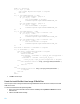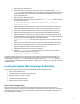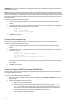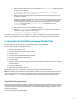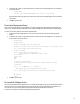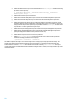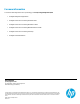HP Insight Control server provisioning Capturing and Installing Linux System Images
11
a. Keep the first step, Check iLO Service.
b. Modify the Boot step to ensure that the PXE LinuxPE service OS is booted by adding --method
network parameter to the Parameters field. It is possible to avoid using this parameter and use the
Intelligent Provisioning environment as well, but that would require modifications to some of the
scripts to deal with the VID.
c. Keep the third step, Wait for HP SA Agent.
d. Add the Set Media Source script to mount the Media Server on /mnt/images. Include the following
parameters in the script step:
@__OPSW-Media-WinUser@@__OPSW-Media-WinPassword@@__OPSW-Media-
WinPath@#/mnt/images
e. Add the new Unmount Disk Partition script as created in the Unmount Disk Partition Script section.
f. Add the new Remove Old Partitions script as created in the Remove Old Partitions Script section.
g. Add the new Create New Filesystem script as created in the Create New Filesystem Script section.
h. Add the new Mount the Filesystem script as created in the Mount the Filesystem Script section.
i. Add the new Deploy Linux Image script as created in the Deploy Linux Image Script section. Set the
Parameters field to a directory and filename of the image file to restore. For example to restore the
image specified in the previous capture step, the parameter would be
LinuxImages/rh63normal. The name of the script will have “.tar.bz2” appended to it by the
script.
j. Add the new Fixup Linux Deployment script as created in the Fixup Linux Deployment Script section.
k. Add the new Re-Install HP SA Agent script as created in the Re-Install HP SA Agent Script section.
Specify the Deployment IP address as the parameter for this step.
l. Add the Reboot script to boot the server back to production.
m. Add the Wait for HP SA Agent script to wait for the server to boot back into production.
Include the following parameters in the script step:
--production --atLeast=3 --atMost=30
The OSBP is complete and ready to run on similar target servers to deploy a previously captured Linux image. The
sample scripts make several assumptions about the servers being used. For example, the disk partitioning code
assumes that the root disk is /dev/sda and it will fail if the root disk is actually /dev/cciss/c0d0. The scripts
could be made smarter to handle different disks and different image formats. However, that is beyond the scope of this
technical document.
Creating the Capture SUSE Linux Image OS Build Plan
The basic steps to perform an image capture are listed below with details in subsequent sections:
1. Boot into the LinuxPE service OS.
2. Mount the media source where the image will be saved.
3. Mount the target server’s image for capture.
4. Capture the image using the tar utility.
5. Reboot the server back into production.
Mount Server Image Script
Create a new script that creates a target directory (/mnt/target) and then mounts the target server’s image to
/mnt/target. The example script below uses a standard SLES 11 SP3 installation with only 1 mount point. If the server’s
/etc/fstab indicates more than just /root as mount point, then the script will need to be modified to reflect the mount
points of the image to be captured.