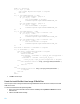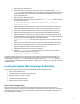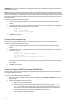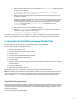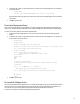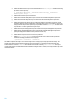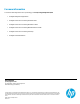HP Insight Control server provisioning Capturing and Installing Linux System Images
13
d. Add the Set Media Source script to mount the Media Server on /mnt/images. Include the following
parameters in the script step:
@__OPSW-Media-WinUser@@__OPSW-Media-WinPassword@@__OPSW-Media-
WinPath@#/mnt/images?noserverino
e. Add the new Mount Server Image script as created in the Mount Server Image Script section. No
parameters are required.
f. Add the new Capture Server Image script as created in the Capture Server Image Script section. Set
the Parameters field to a file off of /mnt/images/LinuxImages where the image file will be
stored. Any directories in the path must already be defined on the Media Server. For example,
sles11sp3 will store the image sles11sp3.tar.gz2 on the Media Server in the
LinuxImages directory.
g. Add the Reboot script to boot the server back to production.
h. Add the Wait for HP SA Agent script to wait for the server to boot back into production.
Include the following parameters in the script step:
--production --atLeast=3 --atMost=30
The OSBP is complete and ready to run on a target server. Copies of this OSBP can be created to capture different
images by replacing OSBP script Step 2e for different mount instructions or script Step 2f image name parameter.
Creating the Install SUSE Linux Image OS Build Plan
The deployment of a captured image has more steps which can make it more complicated.
The basic steps to perform an image deployment are:
1. Boot into the LinuxPE service OS.
2. Mount the media source where the image was saved.
3. Erase server disk
4. Create the new filesystems and partitions on the disk.
5. Mount the new filesystems for deployment.
6. Deploy the image.
7. Fixup any issues that are required such as remove old network settings and replace with new ones, and make
hostname changes.
8. Re-install the HP SA agent.
9. Reboot the server back into production.
Several of these steps can be combined into a single script, but they are presented here separately.
NOTE: The following scripts are based on a typical installation of SLES11 SP3. In SLES11 SP3, three partitions will be
created. It is possible that partitions may be created differently. If it is, alter the scripts to replicate the old partition
table or change the /etc/fstab file in the target server’s image based on the partitions created in the script.
Create New Filesystem Script
Create a new script that repartitions the disk, creates logical volumes/groups and creates the filesystem to receive the
new image. While the sample script partitions the disk so it replicates the old partition table, it is possible to alter the
new partition if required. Any new changes will have to be reflected in the target server image’s /etc/fstab once the
image has been deployed.
To create a new script to create the filesystem: