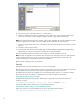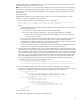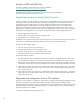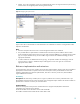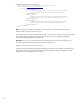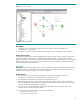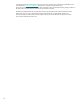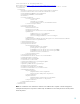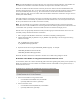Server workflows for HP Matrix Operating Environment
11
5. Select the ESA folder from the items list, and make sure that “Upper Arrow” symbol is selected under “Action”
column. The “Description” column will display “Modify in repository” against all the selected items.
Note: If the Insight Dynamics 6.3 release or later is being upgraded, then only the changed items will be
selected for upgrade. The “Description” column will display “Modify in repository” for only those items.
6. Click the “Apply” button, which is the last icon on the task bar. This will start importing ESA server workflows into
OO repository.
7. Click OK to close the import window.
8. On the left side of OO Studio, select the folder “ESA” located under Library\Hewlett-Packard, right click and
select Repository -> Check-In Tree operation to check-in the new imported workflows..
This will complete the upgrade process of the server workflows on the CMS server.
Upgrading on a remote standalone OO server
If the workflows are being upgraded on a remote standalone OO server, follow the steps below:
1. Transfer the newer ESA-OO reference kit from the upgraded CMS server to a destination folder C:\temp\ESA-
OO-Workflows on the remote standalone OO server.
2. Extract the file ESA-OO-RefImpl.zip from the location C:\temp\ESA-OO-Workflows. This creates a subfolder ESA-
OO-RefImpl.
Note: The default extract tool on Window 2003 may not work properly due to limitations of file path name.
Alternately, tool like 7z can be used with path mode value set to “Full Path Name”.
3. Transfer the newer OO Extensions library from the upgraded CMS server to a destination folder C:\temp\ESA-
OO-Libs\esa\OO Extesions on the remote standalone OO server.
Before upgrading the workflows in OO studio, run the setupESA_IActionJars batch file to place all the necessary
IAction jar files under OO RAS repository. Change the directory to C:\temp\ESA-OO-Workflows\ESA-OO-RefImpl
and run the batch file as below:
setupESA_IActionJars.bat –ooPath “C:\Hewlett-Packard” -esaPath “C:\temp\ESA-OO-Libs\esa\OO Extensions”
Note: The ooPath option requires the parent path where OO is installed. Specify the correct path If it is different from
C:\Hewlett-Packard.
This will install the upgraded version of IAction jar files in the OO RAS repository and restart the RSJRAS service.
To upgrade the server workflows, follow the steps below:
1. Open OO Studio, and login as Admin.
2. On the menu bar, select Repository -> Import Repository…
3. On the “Select Repository Directory” window, navigate to the OOWorkflows folder, located under C:\
temp\ESA-OO-Workflows\ESA-OO-RefImpl and click the “Open” button. This will open a new window to import
the workflow repository.