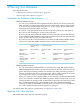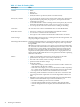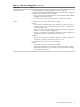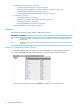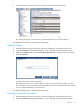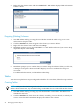Neoview Database Administrator's Guide (R2.2)
3. Right-click the schema name and select DDL Tool.... DB Admin displays DDL information
for this schema:
Dropping (Deleting) Schemas
1. Start DB Admin and log on using the user ID that created the table or log on as a user
authorized to drop the table.
2. Click the Database tab, then navigate to the schema you want to delete.
3. Right-click the schema name and then select Drop.
4. DB Admin prompts you to select RESTRICT or CASCADE to indicate if you want to drop
dependent objects. Select Drop:
5. DB Admin prompts you to confirm that you want to drop the schema. When you click Yes,
it attempts to drop the schema and either displays an error or indicates the drop was
successful.
For additional information, see DB Admin online help.
Tables
Your Neoview platform is not preconfigured with tables. To create them, follow these procedures:
Creating Tables
NOTE: Only user IDs that belong to the role that owns a schema can create tables in that schema.
In the schema shown here, any user that belongs to the DBA role can create tables in that schema.
1. Start DB Admin and log on using any user ID allowed to create tables. The DBA role is
intended for this task.
2. Click the Database tab, then select the schema, owned by your user ID role, in which you
want to create the table. DB Admin displays the tables in this schema.
40 Managing Database Objects