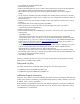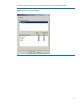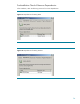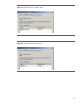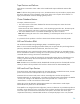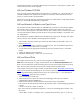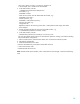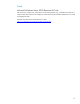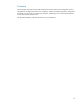Microsoft Windows Server 2003 Cluster Server Integration
hardware documentation is required to determine the correct path. If a wrong device is chosen, ASR
will fail and the process must be repeated.
ASR and Outdated SCSITAB
If you are using a locally attached device for ASR, test if it’s supported. E.g., if the original DP 5.5
released SCSITAB-file was updated with information for the library used for the disaster recovery
process, it must be copied to the first ASR disk.
Please check in the HP OpenView Storage Data Protector 5.5 Administrator’s Guide chapter Disaster
Recovery / Automated System Recovery / Preparation.
ASR and Mismatch of Robotics and Tape Drivers
Due to historical issues of Data Protector, the OMNIDR utility (“omnidr.exe”) utility always disables
tape/robotics drivers, which are enabled per default by ASR. Example: Tape1:0:0:0 becomes
scsi1:0:0:0. The same happens to the robotics devices. This is exactly what was necessary to be done
in former Data Protector releases, because all devices were typically installed as “scsi#:#:#:#” and
not “Tape#:#:#:#”.
The mismatch driver problem could be fixed in the SRD-File by replacing all “Changer” and “Tape”
entries (“-devioctl” and “-devaddr”) with the appropriate SCSI-paths:
1. After the DR wizard starts, please open at least one CMD-window as described in step 16 of
chapter
Process Flow.
2. Execute the OMNIDR utility: “omnidr.exe –srd recovery.srd”. This will disable all tape/robotics
drivers (must run before “devbra.exe” is executed).
3. If it fails, determine the appropriate SCSI-paths by executing “devbra.exe -dev” in the CMD-
window.
4. Modify the SRD-File as described above.
5. Restart the OMNIDR utility: “omnidr.exe –srd recovery.srd”.
ASR and Shared Disks
This chapter covers the EVA only. Other disk arrays might have different procedures.
Note: Before executing ASR, it’s highly recommended to start with clean and unpartitioned virtual
disks. If not, the ASR process could skip the discs due to a function that avoids overwriting existing
data. The virtual discs would have to be manually created and recovered afterwards.
If the problem with the mass storage controller, as described in chapter
Automated System Recovery
(ASR), cannot be fixed and shared disks are not correctly recognized, a workaround with manual disk
partitioning and formatting could be executed. In this case, execute steps 1 – 16 as described in
chapter
Process Flow. Then, follow this procedure:
1. Select wizard option “Install Only”.
2. Follow the directions on the screen and insert all ASR floppy disks (which are copied to
“\WINDOWS\system32\OB2DR\bin”).
3. Determine the cluster disk numbers (Disk #) in the diskinfo section of the SRD-File.
First, search for the appropriate drive letter in the parameter “-letter” and the belonging signature in
“-volume”:
“-volume 1141165761 -number 2 -letter Q …”
Then, search with the just determined signature in “-layout” for the belonging disk number in the
disk section:
”-disk 2 -addr 0 -sizelow 0 -sizehigh 0 -descr "Compaq Secure Path Disk" -geo 12 -cyl 261 -tpc
27