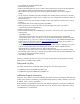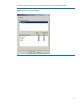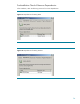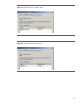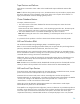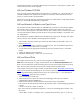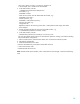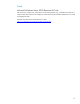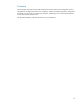Microsoft Windows Server 2003 Cluster Server Integration
255 -spt 63 -bps 512 -layout 1141165761 -partcount 4”
In this example, disk 2 would be the searched disk.
4. In the CMD-window, execute:
“\WINDOWS\system32\bin\diskpart.exe”.
- List all disks, e.g.:
“DISKPART> list disk”
- Select the correct disk with the determined disk number, e.g.:
“DISKPART> select disk 1”
- Create a partition, e.g.:
“DISKPART> create partition primary”.
- Assign a drive letter, e.g.:
“assign letter=Q”
- Repeat the steps for all remaining cluster disks - create partitions and assign drive letters.
- Finish diskpart.
5. Format all partitioned disks of step 5 from the CMD-window, e.g.
” C:\WINDOWS\system32> format Q: /fs:ntfs“
6. In the CMD-window, execute
“\WINDOWS\system32\bin\omnidr.exe –srd recovery.srd”.
This will start multiple restore sessions for Windows file protection catalog, critical data including
IDB, and Windows configuration.
7. After successful restore, select the Abort button. This will finish the Install Only mode.
8. ASR reboots automatically.
9. Install Microsoft Resource Kit Tools.
10. Execute ClusterRecovery and replace all bad disk resources.
11. Start second cluster node.
12. Delete all bad disk resources.
Note: The DR wizard option WinDisk, which would start the disk manager, cannot be used during
ASR.
28