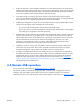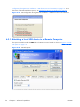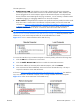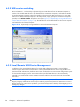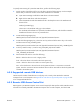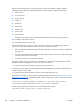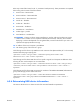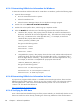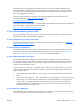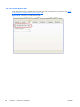HP Remote Graphics Software 5.4.0 User Guide
To specify auto-remoting of a particular USB device, perform the following steps:
1.
Get the vendor id and device id for your usb device using the following steps. For this example
assume that you found the vendor id is 0x1234 and device id is 0x5678.
a.
Open Device Manager and find the USB device to be auto-remoted.
b.
Right click the USB device and select Properties.
c.
Select the Details tab and select Hardware Ids in the dropdown menu. The Hardware Ids
format will be:
USB\Vid_xxxx&Pid yyyy
where xxxx is the VendorID and yyyy is the ProductID
The VendorID and ProductID are reported in hexadecimal format, and should be entered in
hexadecimal format in the new key created below.
2.
Create the following Registry key:
HKLM\System\CurrentControlSet\Services\hprpusbh\Parameters\Device
3.
Create the following Registry key, where the new key at the end of the Device key is the vendor
and device IDs like Vid_1234&Pid_5678:
HKLM\System\CurrentControlSet\Services\hprpusbh\Parameters\Device\Vid_1234&Pid_5678
4.
In the key created in Step 3, create a string value (REG_SZ) named "Mode" :
HKLM\System\CurrentControlSet\Services\hprpusbh\Parameters\Device
\Vid_1234&Pid_5678\Mode
5.
Set the Mode Data value to one of the following :
default – Allow the device to work in legacy mode.
local – Allow the device to be used on the local system only.
remote – Allow the device to be used on a remote system only.
auto – Allow the device to be used on the local system until there is a connection to a Sender
system. Once the connection has been made the device will be removed from the local system and
remoted to the Sender system.
6.5.4 Supported remote USB devices
HP has tested a number of USB devices to verify they work correctly when attached to a Remote
Computer from a Local Computer. See
Appendix B: USB devices supported by RGS on page 218 for
a list of supported USB devices.
6.5.5 Remote USB Access Control List
RGS supports a per-Remote Computer access control list (ACL) file that specifies which USB devices are
allowed to be remotely attached to the Remote Computer from a Local Computer, and which USB
ENWW
Remote USB operation
119