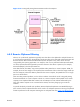HP Remote Graphics Software 5.4.0 User Guide
To demonstrate use of the RGS logs to view Remote Clipboard information on the Receiver and Sender
computers, an example is presented in which a copy and paste is performed from a Sender computer
to a Receiver computer. The steps in this example are:
1.
Set the Rgreceiver.Clipboard.FilterString="|1|2|13|Object Descriptor|HTML Format|"
2.
Establish an RGS connection from the Receiver to the Sender.
3.
Open Notepad on the Receiver computer.
4.
Open Notepad on the Sender computer (via the Remote Display Window) and enter some text.
5.
Highlight the text in the Sender Notepad window, and then select Copy.
6.
Do a Paste of the text into the Notepad window on the Receiver computer.
To set the Rgreceiver.Clipboard.FilterString as shown above, the rgreceiverconfig configuration file is
modified to specify the property:
Rgreceiver.Clipboard.FilterString="|1|2|13|Object Descriptor|HTML Format|"
The RGS Receiver is stopped, and then restarted to ensure this property is used. When an RGS
connection is established, the RGS Receiver sends this filter string to the RGS Sender. The log file entries
generated by this activity are shown in
Figure 6-31 Transmission of the filter string property from the
RGS Receiver to the RGS Sender on page 144. From the RGS Receiver’s perspective, it’s setting a
“remote filter” (on the Sender). From the Sender’s perspective, it’s setting its local filter string when it
receives the filter string from the Receiver.
Figure 6-31 Transmission of the filter string property from the RGS Receiver to the RGS Sender
Now that the filter string has been sent from the Receiver to the Sender, we’ll switch to the Remote
Clipboard nomenclature of
Figure 6-29 Receiving-side filtering of cut and paste data on page 142.
Figure 6-32 Remote Clipboard log entries for cut and paste on page 145 shows the Remote Clipboard
log entries as the cut and paste is performed.
144 Chapter 6 Advanced capabilities ENWW