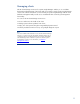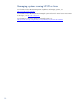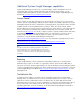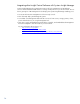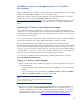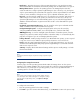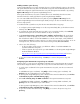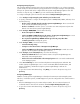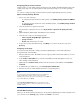Getting Started with HP Systems Insight Manager 7.0 or Greater in a Smaller Windows Environment
17
Introduction – Describes the purpose of the First Time Wizard. You can cancel the First Time
Wizard and disable the wizard from automatically starting when an administrative user signs in.
Managed Environment – Specifies all operating systems to be managed by the CMS. The
selections made here configure Systems Insight Manager to show collections, tools, and reports
only for systems matching the selected OS. This page also collects required details for each TDEF
selection, such as IP address of the Ignite server, sign in credential information, and so on.
Discovery – Use the wizard to enable discovery, set up the discovery schedule, and enter the IP
address ranges or host names of the systems you want to discover. Discovery is the process
Systems Insight Manager uses to find and identify systems on your network and populate the
database with that information. A system must be discovered to collect data and track system
health status.
Credentials: System Automatic Discovery – Use the wizard to set the sign-in credentials and the
SNMP credentials for the System Automatic Discovery task.
Configure Managed Systems – Configure managed systems as they are discovered, by
configuring WBEM and WMI, SNMP, Secure Shell (SSH) access, and trust relationship.
WMI Mapper Proxy – To retrieve managed system information on Windows systems, enter the
mapper proxy system host name and port number. In Windows CMS, it is set automatically. This
page does not appear if you are not managing Windows systems.
Privilege Elevation – Enable privilege elevation if, on HP-UX and Linux systems, you are required
to sign in as a non-root user and then request privilege elevation to run root-level tools.
E-mail – Enter the e-mail settings that the CMS uses to send e-mail notifications. You can set up
Automatic Event Handling tasks that prompt Systems Insight Manager to send e-mails when the
CMS receives a specific event.
Summary – Displays all First Time Wizard settings with the option to modify settings or to finish
the First Time Wizard.
Note:
The First Time Wizard configures only the basic settings of Systems Insight
Manager.
Configuring the managed environment
From this page, select the operating systems that the CMS will manage. There are four options:
Windows, Linux, HP-UX, and Other. The selections made here configure Systems Insight Manager to
hide collections, tools, and reports for operating systems you do not use. By default the CMS
operating system is selected on this page.
Note:
These settings can be changed at any time, and the hidden collections,
tools, and reports can be made visible again. To change these settings
from the Systems Insight Manager menu, select Options Managed
Environment.
To configure the environment:
1. Select the operating systems for the CMS to manage.
2. Click Next to go to the next First Time Wizard step, or click Previous to return to the previous step.