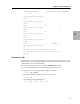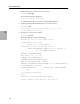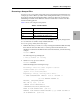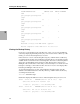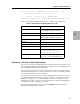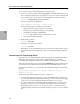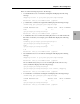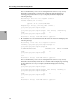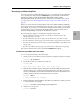Legato Networker ClientPak and Storage Node User's Guide
39
Chapter 3: Recovering Files
3
Recovering and Relocating Files
You can recover files to a different directory, group, or account from the one where they
were originally stored by using the NRSRECOV program relocate command. The
relocate command overrides the NSR_MPE_RECOVER_GROUP and the
NSR_MPE_RECOVER_ACCOUNT system variables if you set them for the current
recovery session. See “Relocating Files from One Group or Account to Another” on
page 25.
When you relocate files, they will retain the same name and file attributes. Marking a
group of files to relocate to another directory is the same as recovering a group of files.
For example, if you want to relocate three files starting with the letter r, you can mark
the three files at once by entering the minimum number of characters that form a
pattern and substituting an asterisk for the different characters.
The following rules apply to relocating files in groups and accounts.
• If a file or directory is not in a group or account, you can relocate it to any
directory, group, or account.
• If a file or directory is in an account, you can relocate it to any other account.
• If a file or directory is in a group, you can relocate it to any group in any account.
• If a file is in a directory in an account, you can relocate that file to any directory in
any account.
• If a file is in a directory in a group, you can relocate to a directory in any group.
This section assumes that you have started the NSRRECOV program.
File Recovery and Relocation Procedure
To recover and relocate files, follow these steps:
1. Change to the save set directory where the files are currently located, for example:
recover> cd
documents
2. List the files in the save set directory as follows:
recover> ls
doc1 doc2 doc3 doc4 doc5 doc6 rep6 rep7
3. Mark the files in the directory by entering the NetWorker add command, enter the
characters that create a common pattern in the filenames of the files you want to
relocate, and substitute an asterisk for the different characters in the filenames. For
example, mark the files that start with the letter r as follows:
recover> add r*
2 file(s) marked for recovery
4. Enter the relocate command and the client directory pathname to which you want
to relocate the files, for example:
recover> relocate
/projects/project1/reports
5. Start the recovery process:
recover> recover