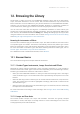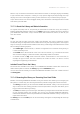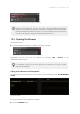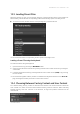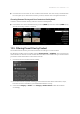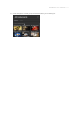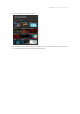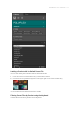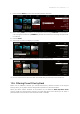Manual
Table Of Contents
- Table of Contents
- 1. Disclaimer
- 2. Welcome to KOMPLETE KONTROL
- 3. Accessibility
- 4. The KOMPLETE KONTROL Workflow
- 5. Setting up KOMPLETE KONTROL
- 6. Software Overview
- 7. Keyboard Overview
- 8. Global Controls and Preferences
- 9. MIDI Communication
- 10. Using the MIDI Assignment Editor
- 11. Host Integration
- 12. Browsing the Library
- 12.1. Browser Basics
- 12.2. Opening the Browser
- 12.3. Loading Preset Files
- 12.4. Choosing Between Factory Content and User Content
- 12.5. Filtering Preset Files by Product
- 12.6. Filtering Preset Files by Bank
- 12.7. Resetting the Product Selection
- 12.8. Types and Characters Tags
- 12.9. Working with Favorites
- 12.10. Performing a Text Search
- 12.11. Displaying Preset File Information
- 12.12. Auditioning your Preset Files
- 13. Working with Effects
- 14. Working with Loops and One-Shot Samples
- 15. Managing the Library
- 15.1. Saving Preset Files to the User Library
- 15.2. Deleting User Preset Files from the User Library
- 15.3. Editing the Tags and Properties of User Preset Files
- 15.4. Syncing Multiple Instances
- 15.5. Working with the Files Pane
- 15.6. Loading VST Plug-ins
- 15.7. Installing NKS Instruments
- 15.8. Importing KOMPLETE KONTROL-Compatible User Files
- 16. Controlling Instrument, Loop, One-shot and Effect Parameters
- 17. Smart Play – Playing and Editing Scales and Chords
- 18. Smart Play – Playing and Editing Arpeggiator Sequences
- 18.1. Playing Arpeggiator Sequences
- 18.2. Using a Sustain Pedal to Control the Arpeggiator
- 18.3. Using Arpeggiator Snapshots on the Keyboard
- 18.4. Editing the Arpeggiator
- 18.5. MAIN Parameters
- 18.6. RHYTHM Parameters
- 18.7. OTHER Parameters
- 18.8. ADVANCED Parameters
- 18.9. RANGE Parameters
- 18.10. HOLD Parameter
- 19. Envelopes
When a Loop is selected in the Browser with Prehear turned on, it will begin playing immediately
in-sync with the host if transport is running. If a Loop preview begins part-way through, the Loop
will play once more in full length to ensure you hear the entire Loop in context with your project.
Loops and One-shots can also be dragged directly from the Browser and dropped onto an audio
track within your host DAW.
12.1.3. About the Library and Meta-Information
To organize, nd, keep track of, and provide you thousands of Preset les at any time ready for
loading, KOMPLETE KONTROL makes use of a Library. The Library contains the factory content of
your KOMPLETE Instruments, Loops, and One-shots, NKS Instruments, Effects, as well as your
own user content.
Tags
To help you nd the right Preset le quickly and efciently, the Library implements various
techniques that go far beyond the classic folder structure of your operating system—the usage of
tags. For example, each Preset le included in the Library contains tags which describe the Preset
le according to following aspects:
• The content type of the Preset le, i.e. whether it originates from a Product’s factory library or
if it was created by a user.
• The Product where the Preset le come from—this can include, e.g., a hierarchical structure
with a Product category, a particular Product, and possibly a Bank of a Product.
• A variable amount of tags used to describe various characteristics of the Preset le, for
example, the type of effect, the sonic character, the context in which it is used—in a word,
anything that might help you nd the le.
Included Preset Files in the Library
The Preset les included in the Library are all KOMPLETE KONTROL-relevant les found in the
folders whose paths are listed in the Library page of the Preferences panel.
You can also save the sounds you created in KOMPLETE KONTROL to the User content section of
the Library pane.
12.1.4. Browsing the Library vs. Browsing Your Hard Disks
Besides of browsing KOMPLETE KONTROL Library the Browser also allows you to navigate your
le system in a classic way. For each way the Browser provides a single pane with its own tools:
• The Library pane allows you to browse the KOMPLETE KONTROL Library. This is the preferred
way to search for les meeting particular musical requirements. This pane also allows you to
tag your own Preset les to your liking.
• The Files pane allows you to browse your hard disks by using the hierarchical folder structure
of your operating system. For example, you can use it to navigate KOMPLETE KONTROL-
relevant les that have not been imported into the KOMPLETE KONTROL Library—and you can
import them from there.
The Library pane and the Files pane can be accessed by clicking the corresponding tab at the top
of the Browser.
BROW S ING THE LIBR ARY 107