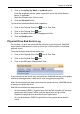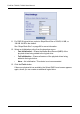FastTrak TX Series User Manual
Chapter 5: WebPAM
65
5. Click on the by Day, by Week or by Month option.
From the dropdown menus, select a start time and a day of the Week or
Month, if applicable.
Start time is based on a 24-hour clock.
6. Click the Schedule button.
To cancel the scheduled Media Patrol operation:
1. Click on the Physical Drive View icon in Tree View.
2. Click on the Physical Drive icon.
3. Click on the Media Patrol tab in Management View.
4. Click the Disable option.
Physical Drive Bad Sector Log
On occasion, an error can arise with the media on a physical drive. WebPAM
keeps track of bad sectors in order to inform you of the condition of individual
physical drives.
To access a physical drive’s bad sector log:
1. Click on the Physical Drive View icon in Tree View.
2. Click on the Physical Drive icon.
3. Click on the BSL tab in Management View.
If any bad sectors are found, they are listed here. WebPAM informs you by popup
and email messages when a bad sector error is logged (see page 46).
After 10 bad sectors have been discovered on a physical drive, WebPAM issues
a warning to replace the drive.
After 20 bad sectors have been discovered:
• On fault-tolerant (RAID 1) logical drives, the FastTrak controller will set down
the physical drive (take it offline) and the logical drive will go critical.
Replace the physical drive and rebuild your logical drive.
• On non-fault-tolerant (RAID 0) logical drives, the physical drive remains
online.