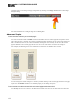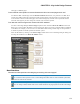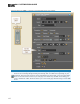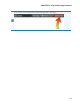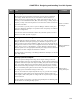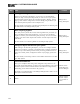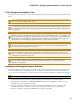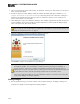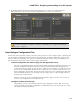Installation guide
Step Task Location
6
Specify processing.
Staying in the Processing Workspace, you now move to the DSP palette,
where you drag over the processing blocks you want to use in your system.
The DSP palette includes blocks for controlling dynamics, filtering, mixing,
paging, room combine configuration, and more. Simply drag the blocks you
want and drop them anywhere in the workspace area.
For more details, see Working in the Processing Workspace and Working with
the DSP Palette in the Halogen Help System.
Halogen Proc-
essing Workspace
7
Wire everything together.
Now that you have placed all (or most) of the ingredients for your audio sys-
tem on the Halogen Processing Workspace, you can now wire the blocks
together to achieve your desired routing and processing. To wire two blocks
together, you click a block output node and then click the input node of the
other block.
For more details, see Connecting Blocks in the Halogen Help System.
Halogen Proc-
essing Workspace
8
Configure, adjust, and fine-tune your system.
Still working in the Processing Workspace, you can now configure detailed
settings for each block, customize your Baseline Preset, configure specialized
presets, set up control linking between audio processing parameters and con-
trols in the Control palette, configure the details of your paging system, and
more.
For more details, see Working with the Control Palette and Presets in the Hal-
ogen Help System.
Halogen Proc-
essing Workspace
9
Test and troubleshoot.
After you've completed these design and configuration steps and have con-
nected all the physical hardware, it's time to test and troubleshoot your system.
The HAL System contains numerous features that make the testing and trou-
bleshooting process much easier than in days gone by.
For details, see Troubleshooting in the Halogen Help System as well as in the
HAL System Installation Guide.
Outside of and
within HAL Sys-
tem and Halogen
10 Relax!
Outside of HAL
System—maybe
even outside of
work!
HAL SYSTEM DESIGN GUIDE
161