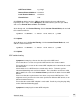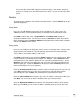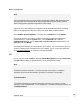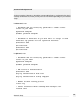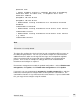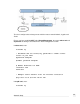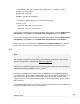User manual
Route management
Note
Route management does not have full GUI configuration support. We recommend that
only advanced users familiar with the Zebra routing daemon and/or the RIP, BGP or
OSPF routing protocol attempt configuration of this feature.
Advanced users may configure the SnapGear unit to automatically manage its routing
tables, exchanging routes with other routers using RIP, BGP or OSPF protocol.
Check Enable route management, select the desired Protocol and click Update.
The routing manager must now be configured manually by editing the appropriate
configuration files. From the System menu, select Advanced and select the
Configuration Files tab. Check zebra.conf and protocold.conf configuration file (e.g.
ripd.conf) and click Modify.
A relatively trivial example for each protocol is given below. You should not rely on these
guides to configure route management for your network. Please refer to the Zebra web
site (
http://www.zebra.org) for comprehensive documentation.
RIP
Ensure you have enabled RIP(v1, v2) under Route Management, then open zebra.conf
and ripd.conf for editing as described in the Route management section.
Note
! and # are comment characters. If the first character of the word is a comment
character, the rest of the line forward is ignored as a comment. For example:
! password zebra
If a comment character is not the first character of the word, it is read as a normal
character. In the example below, ! is not regarded as a comment and the password is set
to zebra!password:
107
Network Setup