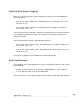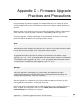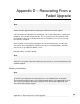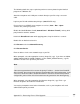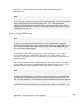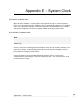User manual
Login to your PC with sufficient permissions to edit the server configuration files, and stop
and start the servers.
Place the firmware file and recovery file in your BOOTP server’s path, e.g.: /tftpboot/
Edit your BOOTP server configuration to contain an entry for the SnapGear unit. Specify
the recovery image file (.sgr) as the file to boot. The entry may look something like:
host SG300 {
hardware ethernet 00:D0:CF:01:02:03;
filename "SG300-Recover_v1.0.2_20060224.sgr";
fixed-address 192.168.0.100;
}
(Re)start the BOOTP server.
Attach the SnapGear unit’s LAN port or first port of the SnapGear unit’s switch directly to
your PC using a crossover cable.
Hold in the Reset/Erase button while applying power, keep it held in for 3 seconds.
After 20 – 30 seconds, the SnapGear unit loads the file from the DHCP/BOOTP server
and the Heart Beat/H/B light begins flashing.
Browse or telnet/ssh to your SnapGear unit and perform a flash upgrade as per usual to
reprogram its flash using the final firmware image (.sgu).
Note
If the SnapGear unit is uncontactable, but the Heart Beat/H/B light is flashing, it may be
due to bad configuration. If this is the case, hit the Reset/Erase button twice within 2
seconds to restore factory default configuration, and perform the network boot again.
311
Appendix D – Recovering From a Failed Upgrade