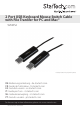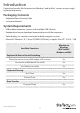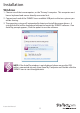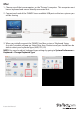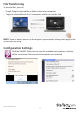2 Port USB Keyboard Mouse Switch Cable with File Transfer for PC and Mac® SVKMS2 *actual product may vary from photos DE: Bedienungsanleitung - de.startech.com FR: Guide de l'utilisateur - fr.startech.com ES: Guía del usuario - es.startech.com IT: Guida per l'uso - it.startech.com NL: Gebruiksaanwijzing - nl.startech.com PT: Guia do usuário - pt.startech.com For the most up-to-date information, please visit: www.startech.
FCC Compliance Statement This equipment has been tested and found to comply with the limits for a Class B digital device, pursuant to part 15 of the FCC Rules. These limits are designed to provide reasonable protection against harmful interference in a residential installation. This equipment generates, uses and can radiate radio frequency energy and, if not installed and used in accordance with the instructions, may cause harmful interference to radio communications.
Table of Contents Introduction.............................................................................................1 Packaging Contents.................................................................................................................................. 1 System Requirements............................................................................................................................... 1 Installation .........................................................................
Introduction Control and transfer files between two Windows® and/or Mac® systems using a single keyboard and mouse. Packaging Contents • Keyboard Mouse Sharing Cable • Instruction Manual System Requirements • USB enabled computer systems with available USB 2.0 ports • Keyboard and mouse/touchpad connected to one of the computers • Video display (i.e. monitor) connected to both computer systems • Microsoft® Windows® 8, 7, Vista, XP, 2000 (32/64-bit), or Apple® Mac OS® X 10.6 – 10.
Installation Windows 1. Choose one of the two computers, as the “Primary” computer. This computer must have a keyboard and mouse directly connected to it. 2. Connect each end of the SVKMS2 to an available USB port on the two systems you will be sharing. 3. The operating system will automatically detect and install the proper drivers. A virtual disk drive will be loaded and attempt to launch the SVKMS2 software. If an AutoPlay prompt appears, Click the option to run the software.
When the SVKMS2 software has installed properly, you will see a pop-up balloon indicating the device is ready to use.
Mac 1. Choose one of the two computers, as the “Primary” computer. This computer must have a keyboard and mouse directly connected to it. 2. Connect each end of the SVKMS2 to an available USB port on the two systems you will be sharing 3. When you initially connect the SVKMS2 to a Mac system, a “Keyboard Setup Assistant” window will pop up.
3. Click the SVKMS2 CDROM icon ( HD and Double-click on the ( ) on the desktop, or open the Macintosh ) icon. When the SVKMS2 software has installed properly, you will see a launch screen indicating that the device is ready to use.
Usage Instructions Keyboard and Mouse Sharing • Once installed, you can move your cursor between two computers naturally. The correct side of the other computer can be adjusted by Right-clicking the icon and selecting Preferences on both computers. • Or, you can use the keyboard shortcut Alt+S to switch between your two systems.
File Transferring To transfer files, you can: • Drag & Drop the desired file or folder to the other computer. • Copy the selected file on the 1st computer and Paste it on the 2nd. NOTE: Same as above, please use the original system hotkey settings that apply to the system you are using. Configuration Settings Click the SVKMS2 Utility Icon to view the available menu options. Settings will be saved even if the connected computers are restarted.
Menu Option Description The position of Other PC Set up the physical position of the other computer by selecting one of the 4 options (Right/Left/Up/Down) You can quickly Disable or Enable sharing if necessary Disable (Enable) the Keyboard and Mouse Control Temporarily If Disabling one of those functions + temporarily, the Disable (Enable) Clipboard Share Temporarily icon (green circle) will be shown.
Preferences Menu Select Preferences from the SVKMS2 context menu, the window below will display.
Keyboard & Mouse Control Switching Settings • Turn Off: Disables Keyboard and Mouse Control Switching • Use Mouse to Move Off the Edge of Screen: Enables moving the mouse off the edge of the screen to switch KM control and allows you to adjust the 2nd computer’s physical positioning • Use Mouse Middle Button (*Windows only): Click the middle button of the mouse to switch the keyboard and mouse from one computer to another • Hotkey: You can setup the hotkey to activate the control switching; the default is (
Specifications Number of Ports 2 Connectors 2x USB Type A Male LEDs 2x Power/Link Switching Methods Mouse Movement, Hotkey, Mouse Center Button (Windows) Chipset ID MCT-WH88 Operating Temperature 0°C to 50°C (32°F to 122°F) Storage Temperature -10°C to 55°C (14°F to 131°F) Humidity 85% RH (Non-Condensing) Cable Length 180cm / 6ft Weight 42g Supported Operating Systems Windows® 8 (32/64bit), 7 (32/64), Vista(32/64), XP(32/64), 2000 Mac OS 10.6 - 10.
Technical Support StarTech.com’s lifetime technical support is an integral part of our commitment to provide industry-leading solutions. If you ever need help with your product, visit www.startech.com/support and access our comprehensive selection of online tools, documentation, and downloads. For the latest drivers/software, please visit www.startech.com/downloads Warranty Information This product is backed by a two year warranty. In addition, StarTech.
Hard-to-find made easy. At StarTech.com, that isn’t a slogan. It’s a promise. StarTech.com is your one-stop source for every connectivity part you need. From the latest technology to legacy products — and all the parts that bridge the old and new — we can help you find the parts that connect your solutions. We make it easy to locate the parts, and we quickly deliver them wherever they need to go. Just talk to one of our tech advisors or visit our website.