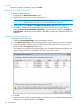HP 3PAR Management Console 4.5.1 Software User Guide
If you click Yes, the VLUNs will be removed along with the virtual volumes after you click OK
in the next step.
5. Click OK to remove the virtual volume(s).
See also:
“Viewing the Virtual Volumes Tab” (page 169)
Tuning Virtual Volumes
To tune a virtual volume, access the Tune Virtual Volume wizard:
1. Navigate to the Virtual Volumes screen.
2. Right-click the volume you want to tune.
3. In the menu list, select Tune Virtual Volume. The Tune Virtual Volume dialog box appears.
4. In the General group box:
a. System - Select the system containing the volume to be tuned.
b. Domain - Select the domain containing the volume to be tuned. If not applicable, select
<none>.
c. Allocation Space - Select User Space or Copy Space.
5. In the Virtual Volumes group box, select the virtual volume(s) to be tuned.
6. In the Target group box, select the target CPG from the Target CPG list.
7. Click OK.
Restarting Tuning a Virtual Volume
To restart a previously interrupted tune task on a virtual volume:
1. Navigate to the Virtual Volumes screen.
2. Right-click the volume for which you want to restart the tuning task.
3. In the menu list, select Restart Tune.
4. Click Yes.
Rolling Back a Tuned Virtual Volume
To roll back a previously tuned virtual volume to its previous state:
1. Navigate to the Virtual Volumes screen.
2. Right-click the volume you want to roll back.
3. In the menu list, select Rollback Tune.
Tuning Virtual Volumes 153