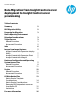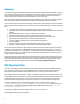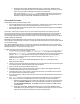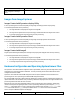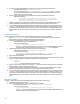Data Migration from Insight Control server deployment to Insight Control server provisioning
10
5. In two places, change the Administrator password to an IC server provisioning custom attribute:
From RDP unattend file line: <Value>zzzz</Value>
To IC server provisioning line: <Key>@AdminPassword:zzzz@</Key> where zzzz is the
encrypted Administrator Password. It is assumed that you changed the RDP password from its
default value and kept the encryption.
6. Remove or comment out the first logon commands section that installs the RDP aclient agent.
RDP unattend file lines:
<CommandLine>%systemdrive%\$oem$\dagent_x64.msi /quiet
settings=%systemdrive%\$oem$\aclient.inp</CommandLine>
<Description>Install Agent</Description>
7. Change or comment out any customized drive labels, path locations or references to RDP utilities. Refer to
Table 6: OS Distribution Folder Mapping for references to the media server OS distribution locations.
8. If a customized binary is referenced that IC server provisioning doesn’t already have, for IC server provisioning
7.2 and 7.2.1, that customized binary will need to be stored on the media server. Within the answer file, the
path to that customized binary will need to reflect the location on the media server. The OSBP containing the
modified answer file will need to include the Set Media Source script that makes the connection to the media
server.
Red Hat Linux kickstart files
To convert a Red Hat Linux kickstart file, edit the RDP Red Hat Linux kickstart file for the following:
1. Remove --hostname=@@HOSTNAME@@ from the network line. The hostname will be inserted into the
kickstart file during the Linux OSBP Inject Personalize Settings script step.
2. Change the root password to an IC server provisioning custom attribute.
From RDP kickstart file line: rootpw password
To IC server provisioning line:
rootpw --iscrypted “@root_password:zzzz@”
where zzzz is the encrypted password. It is assumed that you changed the RDP password from
its default value, but it may not be encrypted. Remove --iscrypted as appropriate.
3. Change the bootloader to include an IC server provisioning custom attribute.
From RDP kickstart file line: bootloader --location=mbr
To IC server provisioning line:
bootloader --append=”@kernel_arguments: @” --location=mbr
The default value after the : within the custom attribute syntax is a space.
4. Remove the reboot command.
5. Make sure that the following packages are being installed that are used for the mount connection to the media
server for the SPP packages to be installed on the production operating system:
keyutils
libtalloc
cifs-utils (Only for Red Hat Enterprise Linux 6.3)
6. Remove or comment out all sections or lines in the POST section that reference Copying files from the oem dir,
Installing Adlagent, Install OS updates, Install driver, etc.
7. Change or comment out any customized drive path locations or references to RDP utilities. Refer to Table 6:
OS Distribution Folder Mapping for references to the media server OS distribution locations.
8. If a customized binary is referenced that IC server provisioning doesn’t already have, for IC server provisioning
7.2 and 7.2.1, that customized binary will need to be stored on the media server. Within the answer file, the
path to that customized binary will need to reflect the location on the media server. The OSBP containing the
modified answer file will need to include the Set Media Source script that makes the connection to the media
server.
SUSE Linux autoyast files
To migrate a SUSE Linux autoyast file, edit the RDP SUSE Linux autoyast file for the following:
1. Comment the network settings section <networking>.
2. Change the root password to an IC server provisioning custom attribute.
From RDP autoyast file line: <user_password>zzzz</user_password>
To IC server provisioning line:
<user_password>@root_password:zzzz@</user_password>
where zzzz is the encrypted password. It is assumed that you changed the RDP password from
its default value, but it may not be encrypted.