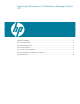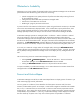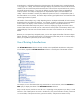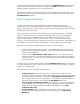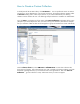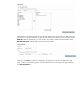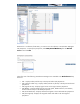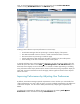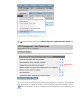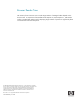Improving Performance in Virtualization Manager Version 4.0
Table Of Contents

Now, to view the ESX hosts of interest to you, you can simply click the esxhost ESX Hosts
collection clicking All VSE Resources or the VM Hosts query:
Creating custom collections improves performance in several ways:
• Virtualization Manager does less processing to create the display of the systems.
• The HTML transmitted across the network is smaller and therefore faster to transmit.
• The browser does less processing to render the page.
• Periodic performance data collection by the CMS is limited to only the visible systems.
• Event handling on the CMS is limited to only the visible systems.
In general, the fastest way to enter Virtualization Manager is to select the correct collection from the
HP SIM left pane rather than to select Tools Æ VSE Management or All VSE Resources, since
these latter actions display too much information. For numbers of nodes approaching or exceeding
500, performance suffers simply because of the amount of information being compiled for display for
each node, the network transmission time for the page, and the significant amount of time required
todraw the screen.
Improving Performance by Adjusting User Preferences
By default, Virtualization Manager expands compartments to show children up to a threshold of 60
visible compartments on a page. After this point, any newly rendered compartments with children are
rendered as collapsed. You can achieve better performance by collapsing all compartments by
default.
To collapse all compartments by default, adjust user preferences by selecting Tools Æ User
Preferences from the Virtualization Manager Visualization tab: