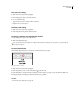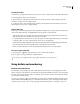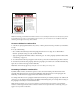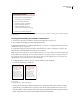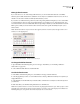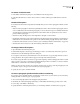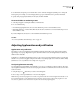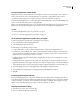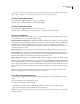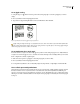User Guide
227
ADOBE INCOPY CS2
User Guide
To add tab leaders
A tab leader is a repeated pattern of characters, such as a series of dots or dashes, between a tab and the following text.
1 In the Tabs palette, select a tab on the tab ruler.
2 Type a pattern up to eight characters in the Leader box, and then press Enter or Return. InCopy repeats the
characters you entered across the width of the tab.
3 To change the font or other formatting of the tab leader, select the tab character in the text frame, and use the
Character palette or Type menu to apply formatting.
Right indent tabs
In one step, you can add a right-aligned tab at the right indent, making it easier to prepare tabular text that spans an
entire column. Right-indent tabs are slightly different from regular tabs. A right indent tab:
• Aligns all subsequent text to the right edge of the text frame. If the same paragraph includes any tabs after the
right-indent tab, those tabs and their text are pushed to the next line.
• Is a special character located in the text, not in the Tabs palette. You add a right indent tab using a context menu,
not the Tabs palette. As a result, a right-indent tab can’t be part of a paragraph style.
• Is different from the Right Paragraph Indent value in the Paragraph palette. The Right Paragraph Indent value
keeps the entire right edge of the paragraph away from the right edge of the text frame.
• Can’t be used with a tab leader. To create a right-aligned tab with a tab leader, use the Tabs palette.
To insert a right indent tab
1 Using the Type tool , click on the line where you want to add the right-indent tab.
2 Choose Type > Insert Special Character > Right Indent Tab.
You can also insert a right-indent tab by pressing Shift+Tab with the insertion point active.
Using bullets and numbering
Bulleted and numbered lists
In bulleted lists, each paragraph begins with a bullet character. In numbered lists, each paragraph begins with a
number and separator. The numbers in a numbered list are updated automatically if you add or remove paragraphs
in the list. You can change the type of bullet or numbering style, the number separator, the font attributes, and the
type and amount of indent spacing.
You cannot use the Type tool to select the bullets or numbers. Instead, edit their formatting and indent spacing
using the Bullets and Numbering dialog box or the Bullets and Numbering section of the Paragraph Styles dialog
box, if they’re part of a style. (See “To create a paragraph style that includes bullets or numbering” on page 231.)