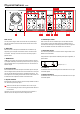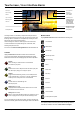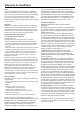Quick Start Guide
6 | Atomos Shogun Studio 2 - Quick Start Guide
Touchscreen / User Interface Basics
The Shogun Studio 2 is controlled by a simple user-friendly touchscreen
interface. Pictured above is the home screen and main controls seen when
the Shogun Studio 2 is attached to a compatible input. Touching the icons/
text will open menus for the relevant functions.
Touch the settings icon located on bottom right to access more menus,
or touch individual icons for specic settings such as timecode, audio,
remaining disk space and more.
For more info visit atomos.com/shogunstudio2 and click SUPPORT tab.
For more information about multi-cam recording, monitoring, playback and
advanced functionality please download the Shogun Studio 2 User Manual.
Video input Power indicator
Input resolution
Media and
Recording time
Gamma Audio / Meters
Loop out format Recording codec
Tapping on any of
the settings in the
upper-half of the
screen will open
the relevant menu.
Monitoring mode
Monitor assist - Swipe
left/right to reveal all
Timecode
Rec/Play/Mon/Edit
Settings/Menu
Tapping Control icons will activate the relevant mode and function/s,
ie. If you are in Record Mode, tapping Edit will reveal Edit tools, tapping
Monitor will reveal monitor tools and tapping Play will switch to Play Mode.
For complete operational instructions please refer to the Shogun Studio 2
User Manual, available for download at www.atomos.com/support
Luma Parade
RGB Parade
Vectorscope
Vectorscope Zoom
Focus Peaking
Zebra
False Color
Blue Only
Zoom 1:1
Zoom x2
Safe Areas
Cinema Guides
Anamorphic De-squeeze
MON
MON
MON
MON
MON
MON
Controls
Monitor assist
Settings (Monitor mode)
Tapping the Monitor Settings button allows access to controls
and functions of each of the tools.
Settings (Record mode)
When in record mode the Menu Settings icon switches to red, as
shown. Tapping this icon will open the Record Settings menu.
Record
Starts recording or switches back in to Record Mode
if in Monitor or play mode
Play
Switches from record to Play back mode and starts to play last
clip. When clip is playing icon changes to pause.
Monitor
Toggles between Monitoring screen (no tools visible) and Info
screen (pictured above - tool access + info bar), regardless of
whether you are in Play back mode or Record Mode.
Edit
Provides access to metadata tags and
XML export option.
Tapping Monitor assist icons will activate/deactivate monitoring tools.