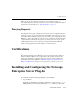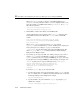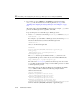Technical data
13 Installing and Configuring the Netscape Enterprise Server Plug-In (NSAPI)
13-4 Administration Guide
are respectively located in the /lib or /bin directories of your WebLogic
Server distribution. The modules are:
l Linux: lib/linux/i686/libproxy.so
l AIX: lib/aix/libproxy4x.so or lib/aix/libproxy4x_128.so
l Solaris: lib/solaris/libproxy.so
l Windows: server/bin/proxy36.dll
2. Modify the obj.conf file. The obj.conf file defines which requests are proxied
to WebLogic Server and other configuration information. For details, see
“Modifying the obj.conf File” on page 13-5.
3. If you are proxying requests by MIME type:
a. Add the appropriate lines to the
obj.conf file. For more information, see
“Modifying the obj.conf File” on page 13-5.
b. Add any new MIME types referenced in the
obj.conf file to the MIME.types
file. You can add MIME types by using the Netscape server console or by
editing the
MIME.types file directly.
To directly edit the
MIME.types file, open the file for edit and type the
following line:
type=text/jsp exts=jsp
Note: For NES 4.0 (iPlanet), instead of adding the MIME type for JSPs,
change the existing MIME type from
magnus-internal/jsp
to
text/jsp.
To use the Netscape console, select Manage Preferences→ Mime Types, and
make the additions or edits.
4. Deploy and test the Netscape Enterprise Server Plug-In
a. Start WebLogic Server.
b. Start Netscape Enterprise Server. If NES is already running, you must either
restart it or apply the new settings from the console in order for the new settings
to take effect.