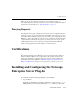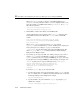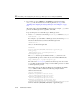Technical data
13 Installing and Configuring the Netscape Enterprise Server Plug-In (NSAPI)
13-8 Administration Guide
4. If you want to proxy by MIME type, the MIME type must be listed in the
MIME.types file. For instructions on modifying this file, see step 3. under
“Installing and Configuring the Netscape Enterprise Server Plug-In” on page
13-3.
All requests with a designated MIME type extension (for example,
.jsp) can be
proxied to the WebLogic Server, regardless of the URL.
To proxy all requests of a certain file type to WebLogic Server:
a. Add a
Service directive to the existing default Object definition. (<Object
name=default ...>
)
For example, to proxy all JSPs to a WebLogic Server, the following
Service
directive should be added after the last line that begins with:
NameTrans fn=....
and before the line that begins with:
PathCheck.
Service method="(GET|HEAD|POST|PUT)" type=text/jsp
fn=wl_proxy\
WebLogicHost=192.1.1.4 WebLogicPort=7001
PathPrepend=/jspfiles
This Service directive proxies all files with the .jsp extension to the
designated WebLogic Server, where they are served with a URL like this:
http://WebLogic:7001/jspfiles/myfile.jsp
The value of the PathPrepend parameter should correspond to the context
root of a Web Application that is deployed on the WebLogic Server or cluster
to which requests are proxied.
After adding entries for the Netscape Enterprise Server Plug-In, the default
Object definition will be similar to the following example, with the
additions shown in
bold:
<Object name=default>
NameTrans fn=pfx2dir from=/ns-icons\
dir="c:/Netscape/SuiteSpot/ns-icons"
NameTrans fn=pfx2dir from=/mc-icons\
dir="c:/Netscape/SuiteSpot/ns-icons"
NameTrans fn="pfx2dir" from="/help" dir=\
"c:/Netscape/SuiteSpot/manual/https/ug"
NameTrans fn=document-root root="c:/Netscape/SuiteSpot/docs"
Service method="(GET|HEAD|POST|PUT)" type=text/jsp\