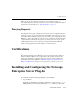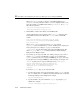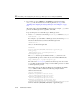Technical data
Modifying the obj.conf File
Administration Guide 13-5
c. To test the Netscape Enterprise Server Plug-In, open a browser and set the URL
to the Enterprise Server +
/weblogic/, which should bring up the default
WebLogic Server HTML page, welcome file, or default servlet, as defined for
the default Web Application on WebLogic Server, as shown in this example:
http://myenterprise.server.com/weblogic/
Modifying the obj.conf File
To use the Netscape Enterprise Server Plug-In, you must make several modifications
to the NES
obj.conf file. These modifications specify how requests are proxied to
WebLogic Server. You can proxy requests by URL or by MIME type. The procedure
for each is described later in this section.
The Netscape
obj.conf file is very strict about the placement of text. To avoid
problems, note the following regarding the
obj.conf file:
n Eliminate extraneous leading and trailing white space. Extra white space can
cause your Netscape server to fail.
n If you must enter more characters than you can fit on one line, place a backslash
(
\) at the end of that line and continue typing on the following line. The
backslash directly appends the end of the first line to the beginning of the
following line. If a space is necessary between the words that end the first line
and begin the second line, be certain to use one space, either at the end of the
first line (before the backslash), or at the beginning of the second line.
n Do not split attributes across multiple lines. (For example, all servers in a cluster
must be listed in the same line, following
WebLogicCluster.)
n If a required parameter is missing from the configuration, when the object is
invoked it issues an HTML error that notes the missing parameter from the
configuration.
To configure the
obj.conf file:
1. Locate and open
obj.conf.
The
obj.conf file for your NES instance is in the following location:
NETSCAPE_HOME/https-INSTANCE_NAME/config/obj.conf