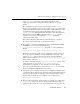Technical data
2 Starting and Stopping WebLogic Servers
2-10 Administration Guide
AppManager thread that polls the applications directory for changes is only
created on Administration servers.
This feature is not recommended for use in a
production environment. If you want to ensure that the Administration Server is
started with the auto-deployment feature disabled, include the following
argument on the command line:
-Dweblogic.ProductionModeEnabled=true
n When you run the JSP compiler on Windows systems, output files names are
always created with lower case names. To prevent this behavior, and preserve
the case used in class names, set the system property, include the following
argument on the command line:
-Dweblogic.jsp.windows.caseSensitive=true
See "Running JSPC on Windows Systems" in Programming WebLogic JSP.
Setting the Classpath Option
The following must be included as values to the -classpath option on the java
command line:
n If you have installed a WebLogic Server service pack, include the following file:
/weblogic/lib/weblogic_sp.jar
Depending on which WebLogic Server release, service pack, or patch that you
have installed, this file might not exist on your system. Regardless of whether
the file currently exists on your system, we recommend that you include
weblogic/lib/weblogic_sp.jar on your classpath to ensure compatibility
with any updates. You must add this file to the classpath before you add
weblogic.jar.
n /weblogic/lib/weblogic.jar
n WebLogic Server comes with a trial version of an all-Java database management
system (DBMS) called Cloudscape. If you will be using this DBMS, then you
will need to include the following in the classpath:
/weblogic/samples/eval/cloudscape/lib/cloudscape.jar
n If you will be using WebLogic Enterprise Connectivity, you will need to include
the following:
/weblogic/lib/poolorb.jar
where weblogic is the directory where you installed WebLogic Server.