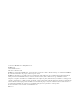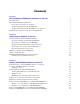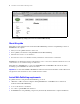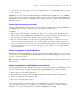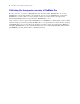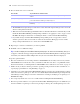Instant Web Publishing Guide
Table Of Contents
- Contents
- Chapter 1 About publishing FileMaker Pro databases on the web
- Chapter 2 Publishing your database on the web
- Chapter 3 Working with FileMaker databases on the web
- Requirements for accessing FileMaker databases on the web
- Accessing a FileMaker database on the web
- Working with data in Instant Web Publishing
- Logging out of a database and closing a web session
- Displaying a database with the status area hidden
- Differences between FileMaker Pro and Instant Web Publishing
- Using external ODBC data sources in Instant Web Publishing
- Using external FileMaker data sources in Instant Web Publishing
- Chapter 4 Designing a database for Instant Web Publishing
- Tips for designing layouts for Instant Web Publishing
- Tips for working with data in a web browser
- General database design considerations
- Working with graphics, sounds, and movies on the web
- Setting the initial layout and view
- Hiding the status area to customize the interface
- Specifying the sort order for web users
- Web viewer design considerations
- FileMaker scripts and Instant Web Publishing
- Hosting databases with FileMaker Server Advanced: an overview
- Documenting your solution
- Chapter 5 Testing, monitoring, and securing your site
- Index
10 FileMaker Instant Web Publishing Guide
4. Choose which users can access the file.
1 The FileMaker Pro Log in using <account name> feature in the File Options dialog box does not work
when accessing files from the web.
1 Web users are not automatically logged in with the Guest account, unless the Guest account is the only account
that has the Instant Web Publishing extended privilege enabled. See
“Logging in to a file” on page 19 and
FileMaker Pro Help for information on enabling the Guest account for Instant Web Publishing.
1 If you make changes to Instant Web Publishing settings while guests are logged into a shared
database, guests lose their sessions and are returned to the Database Homepage. For best results,
change settings when databases are closed, then restart FileMaker
Pro.
5. Repeat steps 3 and 4 for each database you want to publish.
6. Click OK or choose additional settings.
Tip Select Don’t display in Instant Web Publishing homepage in the Instant Web Publishing dialog box
to suppress a filename from appearing in the built-in Instant Web Publishing Database Homepage. This
is useful if your solution includes multiple files and you don’t want all the filenames displayed.
Keep these points in mind:
1 The above instructions are for hosting a database with FileMaker Pro. You may want to host your files
with FileMaker
Server Advanced to share your databases with more web users, or to publish more files.
For more information, see
“Hosting databases with FileMaker Server Advanced: an overview” on page 37.
1 In Mac OS X, you may be asked to provide the operating system password. For more information, see
“Specifying a port number for web publishing” on page 11.
1 Assigning access to files in the Instant Web Publishing dialog box changes the extended privilege settings
in the associated user’s privilege set. You can review and modify the Extended Privileges settings directly
in the Manage Security dialog box. For more information on setting or modifying access privileges, see
FileMaker
Pro Help.
1 You can specify which users can access each file without enabling Instant Web Publishing.
1 The list of open files and file access options in the Instant Web Publishing dialog box are dimmed if you
don’t have Full Access privileges or don’t have privileges to manage the extended privileges for a file.
Choose this To provide access to these users
All users Anyone who has the IP address or domain name of your computer hosting the
database.
Specify users by privilege set Allows select users access to the database. Users must enter their account name and
password defined in the Manage Security dialog box.
No users This default setting prevents any user from accessing the database with Instant Web
Publishing.