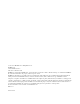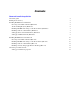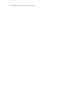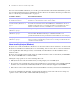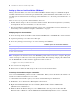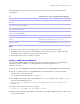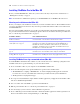Network Install Setup Guide
Table Of Contents
6 FileMaker Pro Network Install Setup Guide
For some of the installation methods, you can edit a personalization file named Assisted Install.txt to provide
the personalized information before installing the product. For more information about the personalization
file, see
“About the personalization file” on page 11.
About installing Bonjour (Windows)
Bonjour service must be installed for databases to be broadcast and for remote databases to be detected. If
Bonjour is not installed or if the Bonjour service isn’t running, users won’t be able to view hosted databases
in the Open Remote File dialog box. They can manually enter IP addresses for IPv4 and IPv6 and for
database names.
Bonjour can be installed only by using Setup.exe in full user interface mode or silent mode (not FileMaker
Pro 11.msi or FileMaker Pro 11 Advanced.msi).
During the setup operation, one of the following will occur:
1 If Bonjour isn’t detected, the installer alerts you and prompts you to install Bonjour.
1 If a previous version of Bonjour is detected, the installer alerts you. It prompts you to manually uninstall
the older version of Bonjour and manually install the version of Bonjour supported by FileMaker.
1
If the same or a later version of Bonjour is detected, the installer does not alert you and does not install Bonjour.
You can also install Bonjour manually. Open the Bonjour folder (located at the same level as Setup.exe),
open the 32-bit or 64-bit folder, and then launch BonjourSetup.exe.
Installation method Personalized information
Each user installing the software using
the installer user interface
Users enter the personalized information when prompted in the installer. For more
information, see the Installation and New Features Guide.
“Installing FileMaker Pro using a
networked volume (Windows)” on
page 7.
Edit the personalization file (Assisted Install.txt) to provide personalized information to
the installer and standardize all networked FileMaker Pro or FileMaker Pro Advanced
installations. This method lets you customize the installation, and eliminates the need to
distribute and administer license keys. FileMaker, Inc. recommends this method.
“Installing from the command line
(Windows)” on page 7.
Users provide the personalized information at the command line.
“Setting up silent assisted installations
(Windows)” on page 8.
Edit the personalization file (Assisted Install.txt) before performing a silent installation. User
interaction with the FileMaker installer is kept to a minimum. The installer reads
personalization information from the personalization file and installation screens do not display.
“Setting up an MSI transform
(Windows)” on page 9.
Create an MSI transform (*.msi file) to provide the personalized information. The
changes persist in your installer image. You don’t have to edit the personalization file and
can remove it from the installer.