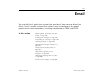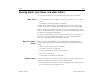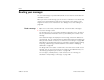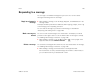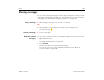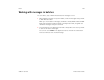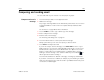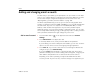User's Guide
Email 200
AUG-3.1-CC-100 Android User’s Guide
Adding and changing email accounts
The first time you open Email, you’re prompted to set up an email account. After
that, you can configure Email to send and receive email from additional accounts.
The accounts that you configure are displayed in the Accounts screen. See
“Opening Email, your Inbox, and other folders” on page 192.
The Email setup wizard helps you set up your account for many popular email
systems, including those based on IMAP and POP3, so you can read and work with
the same email as you do on a computer in Thunderbird, Mac Mail, in a web
browser, or with another email application. If your service provider requires
additional settings, or if your service provider is unknown to Email, you can enter
the necessary details manually, though you will typically need to contact your email
service provider to determine the right settings for your account.
Add an email account 1 Touch the Menu button in the Application bar and touch Account
settings.
2 Touch Add account in the Application bar.
In the Setup Email screen, enter your email address and password.
If you’re adding a second or subsequent email address, you can also check the
option to use the new account to send outgoing messages by default.
3 Touch Next. Or, if you need to enter email account settings the wizard can’t
configure for you, touch Manual setup.
If you touch Next, Email attempts to communicate with your email service
provider to validate your account for sending and receiving mail, using just your
email address and password. This is sufficient for most email services.
Depending on the service provider, you may be asked what kind of email
account you have. If you’re not sure, check the settings in the application you