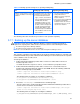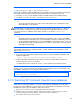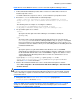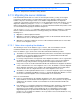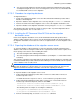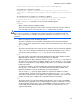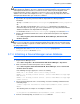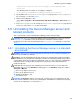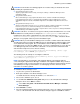HP StorageWorks XP Command View Advanced Edition software Device Manager server installation and configuration guide (web version) (T1780-96078, March 2008)
Windows systems installation
81
Table 3-7 Backing up and restoring verses exporting and importing
Item Backing up and restoring Exporting and importing
Conditions for the machine used for
the restore destination or the import
destination
The following must be the same in
the backup source machine and
the restore destination machine:
• Types, versions, and revisions
of the installed XP Command
View AE Suite Products
• Installation locations for each
XP Command View AE Suite
product, Common Component,
each XP Command View AE
Suite product database, and
Common Component database
• The IP address and host name
of the machine
• The XP Command View AE
Suite products whose
databases are to be imported
must be installed.
• The versions of the installed XP
Command View AE Suite
Products must be the same as
or higher than the ones on the
export source machine.
The following subsections describe the procedure for each operation separately.
3-7-1 Backing up the server database
CAUTION: To back up the Device Manager database, a folder for storing the backup file is
required. The capacity of this folder must be at least the total size of the following two folders:
•
The folder storing the Device Manager database
• The folder storing the Common Component database
NOTE: Do not use the Windows Services screen to start and stop Device Manager services
This capacity is a guideline value applied when only the Device Manager database is installed. If XP
Command View AE Suite products other than Device Manager are also installed, take the capacities
of those databases into account as well.
To back up the database:
1. If XP Command View AE Suite products whose versions are earlier than 5.7 have been
installed, stop their services.
For details about how to stop these services, see the manual for your product version.
2. If XP Command View AE Suite products whose versions are 5.7 or later have not been
installed, stop Common Component, and then start HiRDB. Execute the following commands
from the command prompt to start HiRDB:
<common component installation folder>\bin\hcmdssrv /stop
<common component installation folder>\bin\hcmdsdbsrv /start
The following shows an example of executing the commands:
C:\Program Files\CVXPAE\Base\bin\hcmdssrv /stop
C:\Program Files\CVXPAE\Base\bin\hcmdsdbsrv /start
3. Execute the hcmdsbackups command from the command prompt.
The auto option can be specified only when the XP Command View AE Suite products whose
versions are 5.7 or later have been installed:
<common component installation folder>\bin\hcmdsbackups /dir target-
folder-for-storing-backup-files /auto
The following shows an example of executing the command:
C:\Program Files\CVXPAE\Base\bin\hcmdsbackups /dir C:\TMP\backup /auto