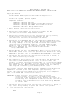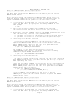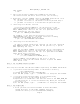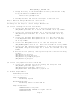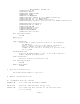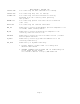Data Transformation Engine 6.7.1 Readme
NonStopDTE6_7_1Readme.TXT
2. Change directory to the ExitExample directory and execute a map
using the Mercator Command Server.
mercator Exit_Example.nsk
3. The Map executes and creates the output in Exittest.out.
Step 5: Mercator Design Workstation Installation:
------------------------------------------------
Following are the steps to install Design Workstation:
(To install the English version from CD #2)
1. Install the Design Studio 6.7.1. Run the setup.exe from
\WS_SW\Design Studio 6.7.1. Enter the customer ID as any number.
2. Install the Integration Broker 6.7.1. Run the setup.exe from
\WS_SW\Integration Broker 6.7.1. Enter the customer ID as any
number.
3. Install the Software Development Kit 6.7.1. Run the setup.exe
from \WS_SW\Software Development Kit 6.7.1. Enter the customer
ID as any number.
4. Install the Management Tools 6.7.1. Run the setup.exe from
\WS_SW\Management Tools 6.7.1. Enter the customer ID as any number.
5. Install the SAP Integration Package 6.7.1. Run the setup.exe from
\WS_SW\SAP Integration Package 6.7.1. Enter the customer ID as any
number.
6. Run the service packs by running the setup.exe from the following
folders:
\WS_SW\library_671_win
\WS_SW\ibsuite_docs_671_win
\WS_SW\ibsuite_examples_671_win
\WS_SW\ibsuite_671_win
(To install the Japanese version from CD #1)
1. Install the Japanese version by running the setup.exe from
\WS_SW\Design Studio Japan 6.7.1
\WS_SW\Integration Broker Japan 6.7.1
\WS_SW\Software Development Kit Japan 6.7.1
IV. Product Requirements
HP NonStop Platform
-------------------
Required Hardware:
HP NonStop System
Minimum OS Release:
HP NonStop Kernel release G06.20
Required Software:
T8620D40 OSS File System
T9550G06 SOCKET LIBRARY or higher version
T9551G06 TCP/IP
Page 5