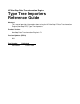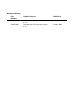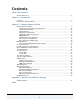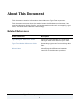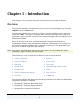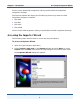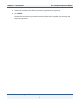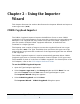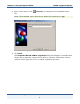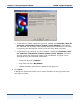HP NonStop Data Transformation Engine Type Tree Importers Reference Guide Abstract This manual provides information about using the HP NonStop™ Data Transformation Engine (NonStop DTE) Type Tree Importers. Product Version NonStop Data Transformation Engine 6.7.
Document History Part Number Product Version Published 528270-001 NonStop Data Transformation Engine 6.7.1 June 2004 528270-002 NonStop Data Transformation Engine 6.7.
Contents About This Document Related References........................................................................................... 4 Chapter 1 - Introduction Overview ....................................................................................................... 5 Accessing the Importer Wizard............................................................................. 6 Chapter 2 - Using the Importer Wizard COBOL Copybook Importer...........................................................
About This Document This document contains information about Mercator Type Tree Importers. This document assumes that the reader knows the Windows environment, has used the Mercator Design Studio, and understands words such as mapping, type trees, and other basic Mercator terminology. Related References Related Reference Description Type Designer Reference Guide Using the Type Designer to create and edit type trees that describe your data.
Chapter 1 - Introduction This chapter is an overview and general discussion of the Importer Wizard. Overview The Importer Wizard is an applet that is run from the Type Designer by selecting Import from the Tree menu. The Importer Wizard uses a series of maps to convert metadata into a type tree script file (.mts). The Type Tree Maker then processes this type tree script and generates a type tree that contains all the supported types that are defined in the imported metadata.
Chapter 1 - Introduction Accessing the Importer Wizard See the online PeopleSoft Integration Library installed with the PeopleSoft Integration Package. The Importer Wizard will display the following importers only when the SAP Integration Package is installed: ♦ R/3:BAPI ♦ R/3:BDC ♦ R/3:IDOC ♦ R/3:DXOB See the online SAP Integration Library installed with the SAP Integration Package. Accessing the Importer Wizard The following steps describe how to access the Importer Wizard.
Chapter 1 - Introduction Accessing the Importer Wizard 3 Select the interface for which you want to generate a type tree. 4 Click Next. Follow the instructions provided on each dialog box to guide you through the importing process.
Chapter 2 - Using the Importer Wizard This chapter discusses the various data formats the Importer Wizard can import to create type trees (.mtt). COBOL Copybook Importer The COBOL Copybook Importer imports the definition of one or more COBOL copybooks in a file and generates a type tree that contains the corresponding type definitions. The copybook file may contain more than one COBOL copybook. If your file contains multiple COBOL Copybook definitions, all definitions are contained in a single type tree.
Chapter 2 - Using the Importer Wizard 4 Enter a file name or click file. COBOL Copybook Importer (browse) to navigate to the metadata source Note The metadata source files have a default file extension of .cpy. 5 Click Next. The Importer Wizard-COBOL Copybook dialog box displays a checkbox that allows you to generate a type tree for either a Customer Information Control System (CICS) type tree, or for a COBOL Copybook type tree.
Chapter 2 - Using the Importer Wizard COBOL Copybook Importer ♦ To generate a COBOL Copybook type tree, disable the Generate a tree for Customer Information Control System (CICS) adapter. Then specify the character set and byte order set that describes the execution time data by selecting the appropriate entries in the two drop down list boxes. ♦ To generate a type tree for the CICS adapter, enable the Generate a tree for Customer Information Control System (CICS) adapter check box.
Chapter 2 - Using the Importer Wizard 7 COBOL Copybook Importer Enter the name of the type tree file (.mtt) to be generated. You can also click (browse) to select a file. 8 Click Next. The Importer Wizard runs the map. When the type tree generates, a dialog box appears to show there are no errors or warnings.
Chapter 2 - Using the Importer Wizard 9 COBOL Copybook Importer Click Finish. A message box is displayed giving you the option to open the generated type tree. 10 Click Yes. ♦ If you generated a CICS type tree, both the type tree and the Properties window in the Type Designer will be displayed. In the Properties window, the Description property will display the imported data format, as well as the date, and time. The following Properties window displays a COBOL CICS import.
Chapter 2 - Using the Importer Wizard COBOL Copybook Importer If errors are detected, a message box is displayed giving you the option to view the errors and warnings. If you click Yes, a dialog box appears displaying errors and warnings. The following example has 16 errors and no warnings. 11 Click Finish to view the type tree.
Chapter 2 - Using the Importer Wizard COBOL Copybook Importer Wrapped and Unwrapped Copybook Format The COBOL Copybook Importer automatically processes copybook files in wrapped and unwrapped formats. During the Design Studio installation, two COBOL copybook example files are installed: wrapped.cpy and unwrapped.cpy. These files are used to test the COBOL Copybook Importer.
Chapter 2 - Using the Importer Wizard ! COMP-4 ! COMP-5 ! COMP-X COBOL Copybook Importer The following shows the correlation between the contents of a COBOL copybook file and the type tree that has been automatically generated by the Importer Wizard. Trees that are generated by the COBOL Copybook Importer can be used immediately for map development. However, depending on the contents of the copybook file, it may be necessary for the generated type tree to be modified using the Type Designer.
Chapter 2 - Using the Importer Wizard COBOL Copybook Importer Warning and error messages that may occur when generating a type tree from a copybook file are listed in the Appendix A – Return Codes and Error Messages. Modifying a Copybook File If the copybook file does not conform to what the COBOL Copybook Importer Wizard expects, a type tree is not successfully generated.
Chapter 2 - Using the Importer Wizard COBOL Copybook Importer 1 Copy the Record subtype as another subtype. 2 Modify the new subtype to use the appropriate REDEFINES objects. 3 Partition Record and specify the component rule that distinguished Record subtypes. 4 Add a File type and specify the pattern of Record subtypes as components of File. COBOL Features Not Supported The COBOL Copybook Importer does not handle certain COBOL features that may be in the definition file.
Chapter 2 - Using the Importer Wizard COBOL Copybook Importer The following table shows how many bytes are required for each mode: Digits (9s) Signed Digits (9s) Unsigned Bytes Assigned by Importer (Required for Word-Storage Mode) Bytes Required for Byte-Storage Mode 1-2 1-2 2 1 3-4 3-4 2 2 5-6 5-7 4 3 7-9 8-9 4 4 10-11 10-12 8 5 12-14 13-14 8 6 15-16 15-16 8 7 17-18 17-18 8 8 Bytes Assigned for COMP-3 Data If your COBOL data is a PIC clause that is COMP-3, the number
Chapter 2 - Using the Importer Wizard EJB API Importer For example, if your COBOL data is PIC S999 COMP-3, the Importer Wizard creates an item that is a 2-byte byte stream. If it is PIC S99V9, the item created in the type tree is also a 2-byte Byte Stream. If it is S99V999, the item created in the tree is a 3-byte Byte Stream. EJB API Importer The EJB API Importer automatically generates type trees from Java class files.
Chapter 2 - Using the Importer Wizard EJB API Importer 2 Enter the Package name you wish to import in the Package Name field. 3 Click Next. 4 Enter the name of the type tree file (.mtt) you wish to create. Or click (browse) and select an .mtt file. Note The destination file will be overwritten if it already exists. 5 Click Next. The generated type tree will open in the Importer Wizard - EJB API dialog box.
Chapter 2 - Using the Importer Wizard 6 Java Class Importer Click Finish. A message box appears asking if you want to open the generated type tree. Clicking Yes will open the new type tree in the Type Designer. Java Class Importer The Java Class Importer allows the user to create a type tree that can be used to manipulate Java objects from within a map using the Java Class adapter. See the Java Class Adapter Reference Guide for detailed information of the Java Class Importer.
Chapter 2 - Using the Importer Wizard Text File Importer application and generation of the corresponding type tree for a given Siebel Business Object. After the type tree is generated, it can be used as a source (when data is received from Siebel) or target (when data is passed on to Siebel). For information on running the Siebel COM Business Object Importer, see the Siebel Integration Guide.
Chapter 2 - Using the Importer Wizard Type Library Importer Type Library Importer The Type Library Importer reads the format of COM Components and Methods to automatically generate type trees for use with the Mercator COM Automation Adapter. See the COM Automation Adapter Reference Guide for detailed information of the Type Library Importer. Type Tree Maker Importer The Type Tree Maker Importer is a facility for automatically generating type trees from a script containing Type Tree Maker commands (.
Chapter 2 - Using the Importer Wizard WSDL Importer WSDL Service Interface documents contain type, portType, and binding elements. The WSDL Service Implementation contains import and service elements, as well as a description of a service that implements a service interface. The import element imports a WSDL Service Interface definition. The WSDL Importer gets its information from the import service interface and not from the service implementations.
Chapter 2 - Using the Importer Wizard 5 Enter the filename, or click 6 Click Next. WSDL Importer (browse) to select the WSDL Schema source. The Importer Wizard – WSDL dialog box appears, enabling you to enter the name of the type tree (.mtt) that you want to generate. 7 Enter the name of the type tree (.mtt) to generate.
Chapter 2 - Using the Importer Wizard WSDL Importer Note: The default name for the type tree is the WSDL filename with the extension changed to .mtt. If the source of the WSDL document is a URL and not a directory, the default directory for the .mtt file is the current working directory. 8 Click Next. The Importer Wizard – WSDL dialog box opens with a list of operations that are bound to the SOAP protocol. Operations with other bindings are not listed. 9 Select one or more operations. 10 Click Next.
Chapter 2 - Using the Importer Wizard WSDL Importer 11 Click Finish. A message box appears and asks if you want to open the type tree. 12 Click Yes. The type tree opens in the Type Designer.
Chapter 2 - Using the Importer Wizard WSDL Importer WSDL Source Example The following example shows the correlation between the contents of a typical WSDL source schema and the type tree that is automatically generated by the WSDL Importer wizard.