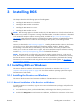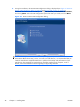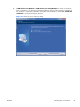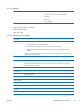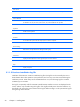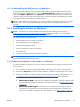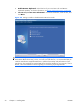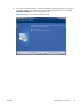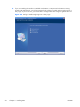HP Remote Graphics Software 5.4.0 User Guide
3 Installing RGS
This chapter describes the following aspects of installing RGS:
●
Installing the RGS Receiver on Windows
●
Installing the RGS Sender on Windows
●
Installing the RGS Receiver on Linux
●
Installing the RGS Sender on Linux
NOTE: RGS licensing applies to the RGS Sender only. The RGS Receiver is a free download and can
be used on any number of computers. Licensing of the RGS Sender on Windows and Linux is described
in the HP Remote Graphics Software Licensing Guide, available at
http://www.hp.com/support/
rgs_manuals. Note that Sender licensing is checked when an RGS connection is established; therefore,
the licensing mechanism has no affect on downloading the RGS product, and installing the RGS
Sender.
However, as described in
RGS licensing on page 12 , installing the RGS Sender without a valid license
will result in an error dialog being displayed in the Remote Display Window. Therefore, before
downloading a new RGS version, and installing a new RGS Sender, ensure that your RGS license
entitles you to use the new Sender version. Again, refer to the HP Remote Graphics Software Licensing
Guide at
http://www.hp.com/support/rgs_manuals for detailed information.
NOTE: The RGS Sender is configured to start when the Sender computer boots (or, in the case of
Linux, also when the X server starts). The RGS Receiver can be started from a command line. However,
because the Receiver can also be started from the start menu (on Windows), both methods of starting
the Receiver (on a command line and using the start menu) are described together, in
Using RGS in
Normal Mode on page 86 .
3.1 Installing RGS on Windows
This section describes installation of the RGS Receiver and Sender on Windows. See Supported
computers and operating systems on page 9 for a list of the Windows operating systems that support
the RGS Receiver and Sender.
3.1.1 Installing the Receiver on Windows
This section describes manual and automatic installation of the RGS Receiver on Windows.
3.1.1.1 Manual installation of the Receiver on Windows
To install the Receiver on Windows, log into an account with administrator privileges, and perform the
following steps:
1.
Go to the directory where you downloaded RGS, and change to the directory
WIN
32\
RECEIVER
.
2. Double-click Setup.exe to start the Receiver installation, and follow the instructions on the screen.
ENWW
Installing RGS on Windows
45