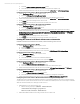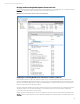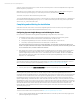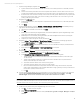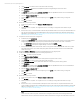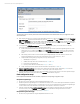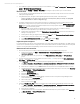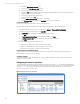Installing and upgrading HP Insight Management 7.3 on Windows Server 2012 Failover Clusters
Technical white paper | HP Insight Management 7.3
The drop down menu for Primary IP should also list the IPv6 address of the HP SIM virtual server, if configured in a dual
stack environment.
20. After verifying the discovery of cluster nodes and HP SIM virtual server, go back to the Options tab and select Federated
CMS Configuration. Select the default CMS shown, then click Delete CMS… and Yes to confirm deletion. Next, click Add
CMS... In the CMS name field, enter the FQDN of the HP SIM virtual server and click Next. Review the CMS Certificate and
click Next. Enter the username, password, and domain for the SQL/IM Administrator account and click Finish. The CMS is
listed as the HP SIM FQDN and the Configuration Status is
Configured.
21. To verify that the HP SIM Group resources can be moved between both systems, as would be done on a failover,
perform the following steps from either one of the cluster systems:
A. In the center pane of the Failover Cluster Manager window, right-click the Systems Insight Manager Group, in this
white paper cms-C17-matrix. Select Move and click Select Node. Select the other cluster node. Be sure that the
group fails over to the other system, and that all of the
Systems Insight Manager Group cluster resources come
online.
B. After waiting a few minutes to ensure that the Systems Insight Manager service has started, connect to the
Systems Insight Manager service through a client Web browser, as done in Steps 2, 3, and 4.
C. Verify that the following settings configured previously remain in place.
i. WMI Mapper Proxy (Step 7)
ii. SNMP community name and credentials (Steps 8, 11.I, and 15.I)
iii. Ping exclusion ranges (Step 9)
iv. Discovery tasks edited and created (Steps 10, 11, 13, and 15)
D. Verify consistency of the All Systems and Cluster Monitor displays (Steps 17 and 18).
22. Systems Insight Manager Group resources are now owned by the secondary system. Repeat Step 20 to move the
Systems Insight Manager Group resources back to the primary system and verify the move.
23. You should be able to use the active system name to establish a command-line session to the cluster Systems Insight
Manager service from a client system that has an OpenSSH client installed, using SSH.
Final configuration steps
If the component listed below has been installed, complete the corresponding configuration steps.
HP Systems Insight Manager
1. On each node, log in to Windows using the SQL/IM Administrator account.
2. Delete the Systems Insight Manager icon on the Windows desktop. This icon was created by the installation of Systems
Insight Manager as a handy shortcut for a standalone server only. It is not applicable because Systems Insight Manager
is now clustered. It should be deleted from the desktop of each system to avoid future confusion.
3. If needed, modify the SNMP accepted community names on each system to reflect the local environment. (In the
Services Console, access the Security tab of the SNMP service.) Note that the settings entered here should be
consistent with those entered previously in Steps 15.I and 15.J.
HP System Management Homepage
1. On each node, log into Windows using the SQL/IM Administrator account.
38