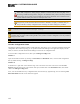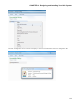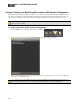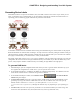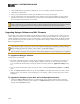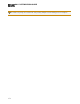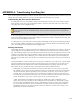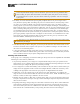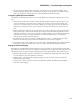Installation guide
6. Click Create. Halogen generates the PDF file and, once it is complete, enables the View button.
7. Click View to open the file.
8. When you are satisfied with the results, print the PDF file. It is best to use 24# paper.
9. Cut out the labels and insert them behind the Lexan window on the appropriate RADs. To help with the
alignment of the labels, we recommend that you wait until after inserting the labels before trimming off
the excess paper (using an Exacto or box knife).
NOTE: If you want to use different fonts or colors for the label text, you will need to create the label doc-
ument yourself. To do so, download the Microsoft Word template from the Rane website. Enter the channel
names, apply the appropriate fonts and/or colors, print the document, and cut and insert the labels.
Upgrading Halogen Software and HAL Firmware
For the HALSystem to function, Halogen and the firmware located on your hardware devices must be the same
version. When you install a new version of Halogen, firmware updates are also installed (on your computer). To
actually install the new firmware on the devices themselves, you must then manually launch the firmware update
process. The following procedures explain how to upgrade both the Halogen software and the firmware for your
HAL and peripheral devices.
TIP: Running multiple versions of Halogen on one computer: Installers can run any and every version of Hal-
ogen software needed, at any job site, new or old, without uninstalling and reinstalling anything. Halogen
allows running any and every version – one at a time – on the same computer.
Here are details: http://blog.rane.com/2013/01/15/tip-running-multiple-versions-of-halogen-on-one-computer/
To upgrade the Halogen software:
Several options are available:
l
By default, when Halogen starts, it checks for the availability of updates to the software (if an Internet con-
nection is present). If an update is available, Halogen displays a link you can click to launch the update.
You can disable this functionality (checking for updates on startup) within the Application Settings dialog
box.
l
You can request an immediate update check at any time by selecting Check Web for Updates on the Help
menu.
l
Open the Connect to Device dialog box by clicking Connect on the application toolbar. If a HAL contains
firmware that is newer than the version of Halogen you are running, a link is provided to the latest version
of Halogen.
To upgrade the firmware on your HAL device and peripheral devices:
1. Open the Connect to Device dialog box. If a detected HAL device contains firmware that is older than
the version of Halogen running on that computer, an Update Firmware button associated with that HAL
displays in the Operations column:
HAL SYSTEM DESIGN GUIDE
169