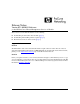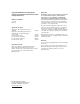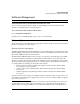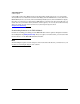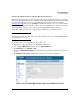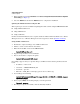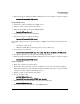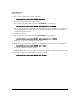TMS zl Module Release Notes ST.1.0.090213
6
Software Management
Software Updates
7. Wait a few seconds, then mount the USB drive.
hostswitch(services-module-C:HD)# usb mount
8. Copy the image from the drive to the module.
For example, if the image directory name is ST.1.0.090213, you would type:
hostswitch(services-module-C:HD)# usb copyfrom st.1.0.090213
You can type the first few letters of the directory name, then press the Tab key to complete the
name. You might need to add the last few characters of the directory name if the USB drive
contains more than one image.
9. Update the software.
For example, if the new image directory is ST.1.0.090213, you would type:
hostswitch(services-module-C:HD)# update product st.1.0.090213
Again, you can use tab completion for the file name.
10. When the prompt says that the installation is finished, unmount and remove the USB drive.
hostswitch(services-module-C:HD)# usb unmount
Remove the USB drive from the module.
Caution: The module cannot boot (the next step) if the USB drive remains iserted in the module.
11. Boot the module to the ProductOS to complete the update.
hostswitch(services-module-C:HD)# boot product