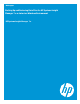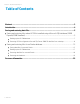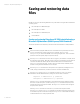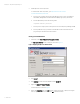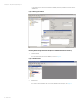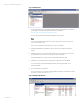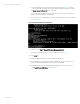Backing up and restoring HP Systems Insight Manager 7.x or greater data files in a Windows environment
White paper | HP Systems Insight Manager 7.x
9 | March 2013
Figure 4: SIMDB2 database
For information about restoring HP SIM, see the HP Systems Insight Manager 7.2 Installation
and Configuration Guide for Microsoft Windows Systems, available at
http://www.hp.com/go/insightmanagement/sim/docs.
If you are not performing a reinstallation of HP SIM, proceed to step 6.
Note:
You must reinstall SIM using the same user account. If a local account was used, the host
name must remain the same.
Perform the remaining steps after the backup or restore is complete:
3. Reinstall the WMI Mapper, OpenSSH (and previous keys used), and SMH components, if
needed.
4. Reinstall any backed-up custom files (TDEFs, MIBs, logon prompt, and other actions) under
the HP SIM directory tree, and any custom support packs used by VCRM.
The HP SIM installation procedure includes loading VCRM on a Windows CMS.
5. Reinstall any plug-in utilities (and associated files and databases) used with HP SIM.
You can reinstall by using the SIM integrated installer, the management DVD, or the
standalone installer.
6. Stop the HP SIM service in Windows.
This service “holds” a live connection with the database. Restoration cannot take place unless
the service is stopped, as shown in Figure 5.
Figure 5: Stopping the HP SIM service