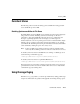Technical data
Tuning JMS
Administration Guide 17-21
Configuring a Paging Store for a JMS Server
Each JMS server must have its own paging store, which is used exclusively for paging
out non-persistent messages for the JMS server and its destinations. It’s best to use a
JMS file store rather than a JMS JDBC store, as the JDBC store will perform poorly in
comparison without any real benefit.
To configure a new paging store:
1. Start the Administration Console.
2. Click the JMS Store node. The right pane shows all the JMS stores.
3. Click the Create a new JMS File Store text link. The right pane shows the tabs
associated with configuring a new file store.
4. Enter values in the attribute fields.
5. Click Create to create a file store instance with the name you specified in the
Name field. The new instance is added under the JMS Stores node in the left
pane.
6. If you have multiple JMS servers in your domain, repeat steps 3-5 for each server
instance.
Configuring Paging on a JMS Server
To enable and configure paging on an existing JMS server:
1. Click the JMS Servers node. The right pane shows all the servers defined in your
domain.
2. Click the server that you want to configure for paging. The right pane shows the
tabs associated with configuring the server.
3. On the General tab, use the Paging Store list box to select the store that you
configured to store the paged messages. Click Apply to save your changes.
For instructions on configuring a paging store, refer to “Configuring a Paging
Store for a JMS Server” on page 17-21.
4. On the Thresholds & Quotas tab, configure bytes paging:
l Select the Bytes Paging Enabled check box.