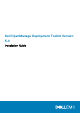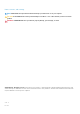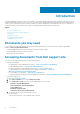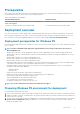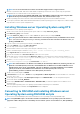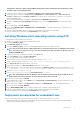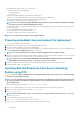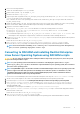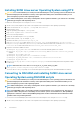Install Guide
• Any third party deployment system or tool, such as Yum.
• A workstation with the following capabilities:
• A writable media drive
• Network access
• A target system with a media drive, if performing a local deployment.
• A target system with a media drive and network access, if performing a network deployment.
• All DTK utilities, sample scripts, sample configuration files, and RPM packages.
• All operating system RPM packages that DTK RPMs require.
NOTE: Tools such as Yellowdog Updater Modified (YUM), Yet Another Setup Tool (YAST), and Advanced Packaging
Tool (APT) can be used to manage RPM dependency issues.
• All other utilities and files necessary to perform the deployment, including all required Linux drivers, operating system drivers, and the
Dell utility partition file.
• Dell Systems Management Tools and Documentation DVD.
• Your operating system software and documentation.
• An optimally configured source system with network access.
NOTE:
You can download the latest drivers from support.dell.com.
Preparing embedded Linux environment for deployment
If you are using the embedded Linux environment:
1. Obtain the DTK Linux ISO image, which is a self-contained bootable ISO image.
2. Use and customize the sample scripts as per your requirements.
3. Set up a Source System by using the the Dell Systems Management Tools and Documentation DVD (to install your operating system)
and the Systems Service and Diagnostics Tools (to load drivers).
NOTE:
You can also download the latest drivers from the Dell Support website at support.dell.com.
4. Generate a system BIOS, BMC, RAID, and/or RAC/iDRAC configuration profile from the optimally configured source system. Copy the
generated configuration files to a read/write share onto the workstation or server.
NOTE:
You can obtain the system BIOS, BMC, RAID, and/or RAC/iDRAC configuration files by booting from DTK
Linux ISO image and running the syscap.sh, raidcap.sh, and raccap.sh scripts.
5. Create an operating system answer file that contains unattended operating system software installation information.
6. Install an operating system on a Target Server.
Installing Red Hat Enterprise Linux Server Operating
System using DTK
CAUTION:
Do not change the bootmode before executing installation scripts using syscfg. If you do, reboot the system
and start executing installation scripts.
NOTE: See your operating system documentation for instructions on modifying the options in the ks.cfg/ks-rhel
x
.cfg/
ks_rhel
x
_uefi.cfg file to customize the scripted installation of your operating system, where
x
indicates the version of
the operating system.
To install Red Hat Enterprise Linux using the lininst.sh/ lininst7.sh script:
1. On the source system, navigate to the location of the required Red Hat Enterprise Linux operating system image.
2. Create a NFS share using the following command: vi /etc/exports.
3. Share /home/rhelshare.
NOTE: If the folder you want to share is /home, then the /etc/exports file must contain the “/home *(rw)” line.
4. Restart the NFS service.
5. Copy the operating system image to the NFS share.
6. Copy initrd.img for Red Hat Enterprise Linux to NFS share.
7. Copy vmlinuz from Red Hat Enterprise Linux operating system image to NFS share.
8
Introduction