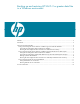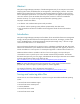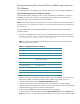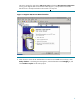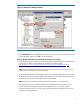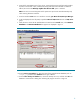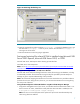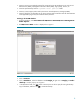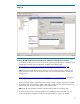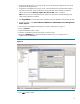Backing up and restoring HP SIM 5.2 or greater data files in a Windows environment
3
Saving and restoring files where HP SIM is installed using a Microsoft
SQL database
This section describes saving (backing up) and restoring files used with a Microsoft SQL database.
Saving HP SIM configuration files and SQL server data files
Microsoft SQL Enterprise Manager has built-in utilities for backing up the database, including an
automated procedure. HP recommends viewing the Help files provided by the SQL Enterprise
Manager to gain a complete understanding of this procedure.
Note: HP recommends stopping the HP SIM service to ensure that the discovery and data collection
processes do not occur during the save; however, you can leave the HP SIM service running during
the save process.
To save HP SIM configuration and HP SIM database using Microsoft SQL Enterprise Manager,
proceed as follows:
1. Using the file management tool of your choice, save the directories and/or files listed in Table 1.
For each occurrence of “<SIM>”, substitute the actual path name where HP SIM is installed (such
as C:\Program Files\HP\Systems Insight Manager).
Note: You must use a tool that preserves file permissions (such as the Windows Backup tool)
while saving directories and files.
Table 1: Configuration files to back up
Directory or file Description
<SIM>\config\ Directory of configuration files
hp\sslshare\ Shared openSSL certificate directory
<SIM>\logs\mx.log Audit log file
<SIM>\patch
Program updates (required if you want to reinstall HP
SIM), this may be empty
bin\servercert.pem Certificate used by the Command Line Interface (CLI)
bin\cliclientconfig.cfg CLI configuration file
<SIM>\installpsp (if existing)
<SIM>\swmaint (if Existing)
<SIM>\output (optional) Contains job result output
2. Save any existing user-supplied (custom) files contained in the HP SIM directory tree such as tool
definition files (TDEFs), Management Information Bases (MIBs), login prompt, actions, etc.
3. Save the OpenSSH Keys from the <OpenSSH Install path>\etc folder.
4. Save any custom support packs used by the Version Control Repository manager (VCRM).
5. Save any data files corresponding to any plug-in utilities used with HP SIM. See the documentation
of the applicable plug-in utility for actual file names/locations.
6. From the Windows Start menu, open Microsoft SQL Enterprise Manager.
7. In the tree displayed in the left panel, expand the Microsoft SQL Servers branch and SQL server
group. If the server is not listed where the HP SIM database is located, you can invoke the Register