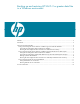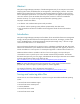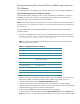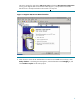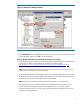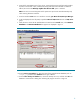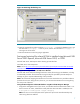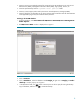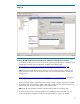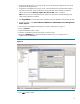Backing up and restoring HP SIM 5.2 or greater data files in a Windows environment
5
Figure 2: SQL Server Backup window
9. In the Destination field, click Add, select a location (such as disk or tape) for storing the backup
copy of database, and then click OK to initiate the backup.
Restoring HP SIM configuration files and SQL server data files from a backup
1. If reinstalling HP SIM, for instructions refer to the HP Systems Insight Manager 5.3 Installation and
Configuration Guide for Microsoft Windows, available at the following URL:
http://h18013.www1.hp.com/cpq-products/servers/management/hpsim/infolibrary.html. If not
performing a reinstallation of HP SIM, then proceed to step 5.
Note: You must reinstall HP SIM with the same user account used previously. If a local account
was used, the host name must also remain the same.
2. Reinstall the WMI mapper, OpenSSH (and previous keys used), and SMH components if needed.
3. Reinstall any backup up custom files (TDEFs, MIBs, login prompt, and other actions) under the HP
SIM directory tree, and any custom support packs used by VCRM.
Note: The HP SIM installation procedure includes loading VCRM on a Windows CMS.
4. Reinstall any plug-in utilities (and associated files and databases) used with HP SIM. You can
reinstall using HP SIM integrated installer, the management DVD, or stand alone installer.
5. Stop the HP SIM Service if it is running, along with any HP SIM plug-in applications such as HP
Performance Management Pack.