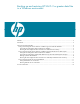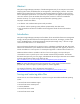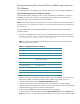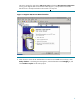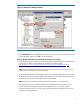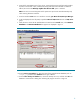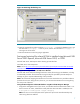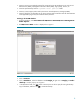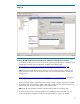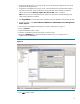Backing up and restoring HP SIM 5.2 or greater data files in a Windows environment
7
Figure 4: Restoring the backup set
12. Open the command line window and type mxconfigrepo –c to check for database errors. Use
the command mxconfigrepo –f to fix any errors, and run the command mxconfigrepo –c
once again as a final check.
13. Start the HP SIM service and any plug-in application.
Saving and restoring files where HP SIM is installed using Microsoft SQL
Server 2005 Express, Microsoft SQL Server 2005, or 2008
Microsoft SQL Server 2005 Express allows backing up both data files.
Install SQL server client components.
Note: Go to:
http://www.microsoft.com/downloads/details.aspx?FamilyId=C243A5AE-4BD1-4E3D-94B8-
5A0F62BF7796&displaylang=en to download client components.
Saving HP SIM configuration files and SQL server data files:
Microsoft SQL Server Enterprise Manager has built-in utilities for backing up the database, including
an automated procedure. HP recommends viewing the help files provided by the SQL Enterprise
Manager to gain a complete understanding of this procedure.
Note: HP recommends stopping the HP SIM service to ensure that the discovery and data collection
processes do not occur during the save; however, you can leave the HP SIM service running during
the save process if desired.
Saving HP SIM configuration and HP SIM database using Microsoft SQL Enterprise Manager
1. Using the file management tool of your choice, save the directories and files listed in Table 1. For
each occurrence of <SIM>, substitute the actual path name where HP SIM is installed (such as
C:\Program Files\HP\Systems Insight Manager).
Note: You must use a tool that preserves file permissions (such as the Windows Backup tool)
while saving directories and files.