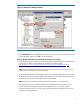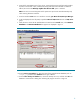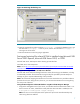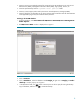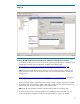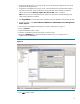Backing up and restoring HP SIM 5.2 or greater data files in a Windows environment
11
Figure 8
15. Open the command line window and enter mxconfigrepo –c to check for database errors. Use
the command mxconfigrepo –f to fix any errors.
16. Run the command mxconfigrepo –c again as a final check.
17. Start the HP SIM service and any plug-in application.
Saving and restoring files for an Oracle database
The following procedures describe backing up and restoring data files for a system using an Oracle
database with HP SIM. A user with Oracle Database Administrator (DBA) privileges must conduct the
backup and restore processes.
Saving data files for use with Oracle
To save (back up) Oracle database files, use the following procedure:
Note: HP recommends stopping the HP SIM service to ensure that the discovery and data processes
do not occur during the save; however, you can leave the HP SIM service running during the save
process.
1. Using the file management utility of your choice, save the configuration files listed in Table 1. For
each occurrence of <SIM>, substitute the actual path name where HP SIM is installed (such as
C:\Program Files\HP\Systems Insight Manager).
Note: You must use a tool that preserves file permissions (such as the Windows Backup tool)
while saving directories and files.