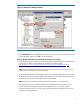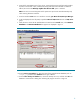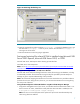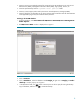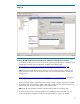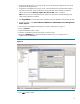Backing up and restoring HP SIM 5.2 or greater data files in a Windows environment
13
Table 2: Configuration files to restore for Oracle
Directory or file Description
<SIM>\config\ (see note) Directory of configuration files
C:\hp\sslshare\ Shared openSSL certificate directory
<SIM>\logs\mx.log Audit log file
<SIM>\patch
Program updates (required if you want to reinstall HP
SIM), this might be empty
<SIM>\bin\servercert.pem Certificate used by the Command Line Interface (CLI)
<SIM>\bin\cliclientconfig.cfg CLI configuration file
<SIM>\installpsp (if existing)
<SIM>\swmaint (if existing)
<SIM>\output (optional) Contains job result output
8. Start the HP SIM service and any plug-in applications.
Restoring the database
To restore and recover the database, perform the following steps:
1. Login to the Oracle Management Server.
2. From the Backup Management menu, select Recover to access the Recovery Wizard.
3. On the Operation Selection page, select Restore, and then click Next.
4. Select Entire Database, and then click Next.
5. Select the default configuration.
6. Select the database to be restored and click Finish.