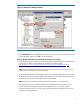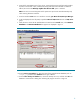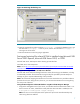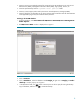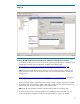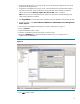Backing up and restoring HP SIM 5.2 or greater data files in a Windows environment
12
2. Open the <SIM>/config/database.props file and check the property value for
hp.database.username. A user with Oracle Database Administrator (DBA) privilege must
conduct the backup and restore process.
3. Save any existing user-supplied (custom) files contained in the HP SIM directory tree such as tool
definition files (TDEFs), Management Information Bases (MIBs), login prompt, actions, etc.
4. Save the OpenSSH Keys from <OpenSSH Install path>\etc folder.
5. Save any custom support packs used by the Version Control Repository Manager (VCRM).
6. Save any data files corresponding to any plug-in utilities used with HP SIM. Refer to the
documentation of the applicable plug-in utility for actual file names/locations.
7. Back up the Oracle data files (refer to Oracle documentation for detailed information).
Backing up the HP SIM database
1. Login to the Oracle Management server.
2. From the Backup Management menu, select Backup to access the Backup Wizard.
3. On the Strategy Choice page, select Customize backup strategy, and then click Next.
4. To back up the entire database, you must select Entire database on the Backup Selection
page and then click Next.
5. Select Full backup in the Backup Options page.
6. Select either online backup or offline backup mode, and then click Next.
7. Select the default configuration.
8. In Override the backup and retention policy section, do not select any option and click
Next.
9. Schedule the execution of the backup.
10. Select when to submit the job and whether to add it to the job library.
Restoring data files for use with Oracle.
1. If necessary, reinstall HP SIM as directed in the HP Systems Insight Manager 5.3 Installation and
Configuration Guide for Microsoft Windows systems available at the following URL:
http://h18013.www1.hp.com/cpq-products/servers/management/hpsim/infolibrary.html. If not
performing a reinstallation of HP SIM, then proceed to step 5.
Note: You must reinstall HP SIM with the same user account that was used previously.
2. Reinstall the WMI mapper, OpenSSH (and previous keys used), and SMH components if needed.
3. Reinstall any backed up custom files (TDEFs, MIBs, login prompt, and other actions) under the HP
SIM directory tree, and any custom support packs used by VCRM.
Note: The HP SIM installation procedure includes loading the VCRM on a Windows CMS.
4. Reinstall any plug-in utilities (and associated files and databases) used with HP SIM.
5. If it is running, stop the HP SIM Service, along with any HP SIM plug-in applications such as HP
Performance Management Pack.
6. Reinstall Oracle as directed in Oracle documentation. For more information, see http://download-
west.oracle.com/docs/cd/B19306_01/backup.102/b14192/toc/htm.
7. Using the file management tool of your choice, restore the directories and files listed in Table 2.
For each occurrence of <SIM>, substitute the actual pathname where HP SIM is installed (such as
C:\Program Files\HP\Systems Insight Manager).
Note: You must use a tool that preserves file permissions (such as the Windows Backup tool)
while restoring directories and files.