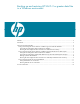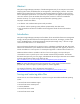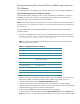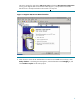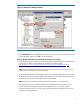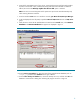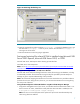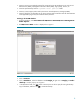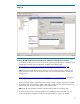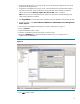Backing up and restoring HP SIM 5.2 or greater data files in a Windows environment
10
5. Stop the HP SIM Service if it is running, along with any HP SIM plug-in applications such as HP
Performance Management Pack.
6. Using the file management tool of your choice, restore the directories and files listed in Table 1.
For each occurrence of <SIM>, substitute the actual path name where HP SIM is installed. If
offered, be sure that the Always replace the file on disk option is selected.
Note: You must use a tool that preserves file permissions (such as the Windows Backup tool)
while restoring directories and files.
7. Run mxgetdbinfo on the HP SIM system and make note of the database name used by HP SIM.
8. From the Windows, select Start>Microsoft SQL Server 2005>SQL Server Management
Studio Express.
9. The SQL Server Management Studio Express console is displayed as in Figure 5.
10. Click on Connect.
11. Delete the database noted in step 7.
12. Create a new database with the same name as noted in step 7.
13. Expand the Database tree, select the database created in step 12, and right click on
tasks>restore>database.
Figure 7
14. Click OK to initiate restore.