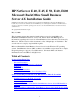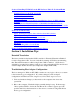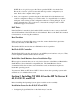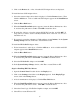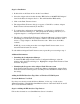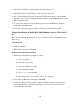Installing MS BackOffice Small Business Server 4.x
5
main menu when you boot your system off of the HP NetServer Navigator CD. The
Installation Assistant provides on screen instructions for configuring your system and
installing BackOffice Small Business Server.
Manual Installation of BackOffice Small Business Server 4.0 for the E
40, 45, and 50
The following three steps are applicable to the HP NetServer E 40, E 45, E 50. If you
have a NetServer E 60 see the section titled "Manual Installation of BackOffice Small
Business Server for the E 60" in this document.
1. Boot the HP NetServer using the HP NetServer Navigator CD-ROM. Run
Configuration Assistant and follow the instructions to create a driver diskette. The
diskette is created as part of Express Configuration. You can also create the diskette
via the Custom Configuration option or the Diskette Library. In the Diskette Library,
select the MS BackOffice Small Business Server Drivers Diskette. Label the diskette
"HP NetServer Small Business Server Drivers Diskette HP NetServer" using the label
shipped with the system. This procedure refers to this diskette as the "Drivers
Diskette".
2. Boot the system using the Small Business Server Setup Boot Diskette 1. Important:
Make sure that the Small Business Server CD-ROM is not in the drive while booting
the system. Otherwise, the system may display an error message "BOOT: Couldn't
find NTLDR." If this occurs, simply remove the CD-ROM and reboot the system.
3. Continue installation using the diskettes shipped in the Small Business Server
package. Refer to the Microsoft Small Business Server documentation for
information about the product installation.
NOTE: If the boot drive is new or has just been initialized, Windows NT (SBS)
may hang while booting from the hard drive. Please see the troubleshooting
section for a solution.
Installing HP Drivers
On the Drivers Diskette, HP provides drivers for the adapters included in the E45. These
drivers can be installed after the Small Business Server Installation has completed. HP
recommends that you use these drivers in your HP NetServer system.
Create the Diskettes You Need
Before you begin, follow step 1 of the section "Manual Installation of BackOffice Small
Business Server 4.0 for the E 40, 45, and 50" to create the Drivers Diskette.
Steps for Installing HP SCSI and NetRAID Drivers
Follow these instructions after Small Business Server has been installed.
1. Open the Control Panel. Double click on the SCSI Adapters icon.